Monday, February 27, 2017
Fix Base System Device Not Found in Device Manager
Fix Base System Device Not Found in Device Manager
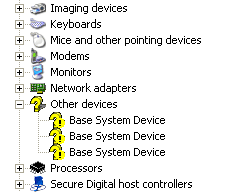
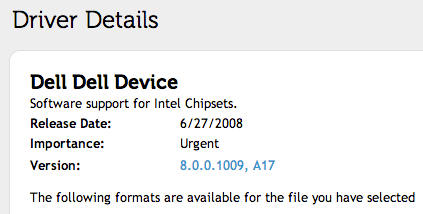
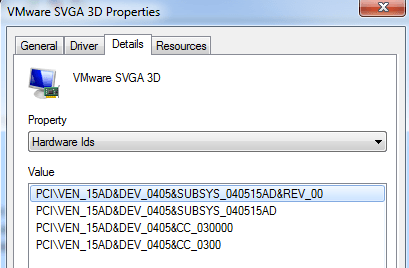
PCIVEN_15AD&DEV_0405&SUBSYS_040515AD&REV_00
PCIVEN_15AD&DEV_0405&SUBSYS_040515AD
PCIVEN_15AD&DEV_0405&CC_030000
PCIVEN_15AD&DEV_0405&CC_0300
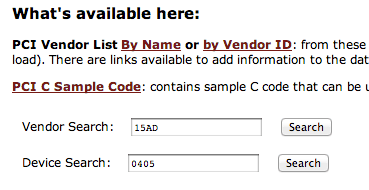
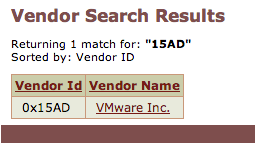
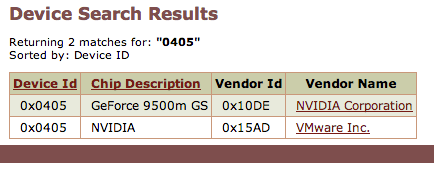
Available link for download
Monday, February 13, 2017
Exchange 2003 Fixing “backOfficeStorage” MBX is not accessible Error When Opening OWA Folders
Exchange 2003 Fixing “backOfficeStorage” MBX is not accessible Error When Opening OWA Folders
If you got, on Exchange Server this error:
“backOfficeStorage” MBX is not accessible Error When Opening OWA Folders

I succesfully solved appling this procedure:
https://ittutorials.net/fixing-backofficestorage-mbx-is-not-accessible-error-when-opening-owa-folders
Available link for download
Tuesday, February 7, 2017
Could not Logon to Windows as it asks for a Smart Card that I have never Used
Could not Logon to Windows as it asks for a Smart Card that I have never Used
Solution: This happened because I accidentally configured my Windows system to allow only smart card logon.Smart Cards are a portable, secure and a tamper-proof way to provide security solutions for tasks such as client authentication, logging on to domains, code signing, and securing e-mail. You can use smart cards to also log on to your Windows 7 / 8 computers.
You may find the same error or logon option sometimes with Remote Desktop Connection.Here are some picture I want to share with you that you may see when encounter any such problems.
 |
| Smart Card Login |
 |
| Smart Card Login |
 |
| Smart Card Login |
 |
| Smart Card Login |
If a problem prevents you from logging in to Windows with a smart card, start your computer in safe mode and disable this security feature.Smart Card Login option will not be available in Safe Mode. Whether you log in with a physical or virtual smart card, Windows stores your settings in the Windows NT Registry. If youre able to log in to Windows, you can disable smart card login for future sessions by editing your local group policies. Disabling the Smart Card Plug and Play service removes the option to insert a smart card when logging in.
1. First of all log in to Windows in Safe mode, this can be achieved by pressing F8 key while the computer is booting.
2. From the options available, pick Safe mode with networking and hit Enter. Then log on to the computer by using administrative credentials.
3. Press Windows Key + R combination, type Regedt32.exe in the Run dialog box and hit Enter to open the Registry Editor.
4. Navigate to the following key:
HKEY_LOCAL_MACHINESoftwareMicrosoftWindowsCurrentVersionPoliciesSystem
 |
| Disable Smart Card Login |
 |
| Disable Smart Card Login |
6. In the Value Data field, change the current value of “1” to “0” and click “OK.”
7. Close Registry Editor and restart your computer in normal mode. The login screen prompts you to enter your username and password rather than insert a smart card.
Note: - Do note that this settings will be reset back to the default setting which is Value ‘1’, after 90 minutes, when the next Group Policy refresh takes place.
Disable Smart Card Plug and Play Service
1. Press Windows Key + R combination, type gpedit.msc in the Run dialog box and hit Enter to open the Local Group Policy Editor.
2. Navigate to "Computer Configuration>Policies>Windows Settings>Local Policies>Security Options>Interactive logon: Require smart cards"
 |
| Disable Smart Card Login |
 |
| Disable Smart Card Login |
5. Right-click “Turn On Smart Card Plug and Play Service” and select “Edit.” In the Properties dialog, select “Disabled” to turn off this service and remove the smart card option from the login screen. Click “Apply” and “OK” to save your changes.
For detailed information on Smart Card policy implementation read the following articles.
https://technet.microsoft.com/en-us/library/ff404287(v=ws.10).aspx
https://technet.microsoft.com/en-us/library/cc757921(WS.10).aspx
Incoming Search Terms
smart card
windows login screen
windows needs smart card to login
login issue
no smart card
can not login
disable smart card login
force smart card login
remote desktop need smart card to login
Available link for download
Thursday, December 22, 2016
Explorer exe not working task manager constantly not responding even when in safe mode
Explorer exe not working task manager constantly not responding even when in safe mode
You might want to try running sfc /scannow to see if that helps.
"Try these to clear corruption and repair/replace damaged/missing system
Start - type this in Search Box -> COMMAND find at top and RIGHT CLICK - RUN AS
Enter this at the prompt - sfc /scannow"
Look for help here

Available link for download
Wednesday, December 7, 2016
Fix Error Time Machine Backup Disk does not have Ownership Enabled
Fix Error Time Machine Backup Disk does not have Ownership Enabled
"The backup disk does not have ownership enabled. You must have ownership enabled to use this disk for Time Machine backups. Open Time Machine preferences to select a different backup disk."
When you try to copy the backup file Backups.backupdb onto the newly erased external hard drive you get the following error message
"The backup cant be copied because the backup volume doesnt have ownership enabled."
This article applies to, and works the same on, all versions of the Mac OS from 10.6 through 10.11.
Solution:To solve this problem you really need to understand what this Ownership on a hard drive is?.
If you use an external drive to share music, photos or other files, then you should know about the "Ignore ownership on this volume" option. This allows you to have multiple users on the same Mac, or multiple users across several Macs to have the same access to files and folders regardless of which user put them there.Every users are treated as the owner of the file on that external hard drive. It is simply like sharing the data on an external drive.This means that file owners and groups will be ignored on this volume. This is very convenient for external drives being shared between machines with different user accounts on them.
But for a Boot / Backup volume it is not a good idea as you would like to retain the owner/group information because applications, and the boot disk, require permissions and ownership to be accurate and enabled to function properly(A permission allows one application to “talk” with another application.) This is what we repair using Disk Utility to “Repair Permissions.”
So if you are trying to take the backup or copying the Time Machine backup file to an external hard drive you have to make sure the "Ignore ownership on this volume" is unchecked i.e. ownership is enabled.
If ownership is not enabled you could use either of the following methods to enable ownership.
Method 1. Enable Ownership from Finder
1. Select the drive you want to turn the Ownership on.
2. Press Command+I (or choose File > Get Info).

4. If necessary, click the lock icon , then enter an administrator name and password.


4. Check the box saying “Ignore ownership on this volume”
Method 2. Enable Ownership from Finder
1. Open Terminal.
2. Type the command diskutil list to know the disk identifier.
$ diskutil list
/dev/disk2
#: TYPE NAME SIZE IDENTIFIER
0: Disk Image *41.0 MB disk2
3. Then type the command "sudo diskutil enableOwnership diskidentifier" and then type the administrator password when prompted.
$ sudo diskutil enableOwnership disk2
File system user/group ownership enabled
incoming search terms
disk,ownership,enable ownership on time machine back up disk,diskutil enableOwnership,ignore ownership,time machine,time machine backup disk does not have ownership enabled,ignore ownership on the external hard drive,time machine back error,The backup cant be copied because the backup volume doesnt have ownership enabled,
Available link for download
Sunday, October 30, 2016
Fast Solution to Error Application is not displayed in builtin display after disconnect from secondary display
Fast Solution to Error Application is not displayed in builtin display after disconnect from secondary display
Application is not displayed in builtin display after disconnect from secondary display
Ive conntected my PC with a secondary display using docking station in Office.
Ive taken out my PC from the docking station.
Now, when I try to open a software say for example VPN, the page is open but I cant see
the page in my built in display.
Ive tried Windows + P option, this doesnt work.
How to viiew the page in my built in display?
Solutions to the Problem Application is not displayed in builtin display after disconnect from secondary display
Download SmartPCFixer for Free Now
Manually editing the Windows registry
Caution: Unless you an advanced PC user, please do not edit the Windows registry manually.
Because of this risk, we highly recommend using a trusted registry cleaner such as SmartPCFixer Using a registry cleaner automates the process of finding invalid registry entries, missing file references (like the one causing your MACHINE_CHECK_EXCEPTION error), and broken links within the registry. A backup is automatically created before each scan, with the ability to undo any changes in a single click, protecting you against the possibility of PC damage. The best part is that repairing registry errors can also dramatically improve system speed and performance.
- Click the Start button.
- Type "command" in the search box... DO NOT hit ENTER yet!
- While holding CTRL-Shift on your keyboard, hit ENTER.
- You will be prompted with a permission dialog box.
- Click Yes.
- A black box will open with a blinking cursor.
- Type "regedit" and hit ENTER.
- In the Registry Editor, select the Error 0x9C-related key (eg. Windows Operating System) you want to back up.
- From the File menu, choose Export.
- In the Save In list, select the folder where you want to save the Windows Operating System backup key.
- In the File Name box, type a name for your backup file, such as "Windows Operating System Backup".
- In the Export Range box, be sure that "Selected branch" is selected.
- Click Save.
- The file is then saved with a .reg file extension.
- You now have a backup of your MACHINE_CHECK_EXCEPTION-related registry entry.
The next steps in manually editing your registry will not be discussed in this article due to the high risk of damaging your system. If you would like to learn more about manual registry editing, please see the links below.
Another Safe way to Fix the Problem: Application is not displayed in builtin display after disconnect from secondary display:
How to Fix Application is not displayed in builtin display after disconnect from secondary display with SmartPCFixer?
1. Click the button to download SmartPCFixer . Install it on your computer. Open it, and it will perform a scan for your computer. The junk files will be shown in the list.
2. After the scan is done, you can see the errors and problems need to be repaired. Click Fix All.
3. The Fixing part is finished, the speed of your computer will be much higher than before and the errors have been removed.
Related: error message fsui.exe/ wlidcli.dll is missing
,Solution to Error: Excel: Automatic number generation
,Troubleshoot:i wanna change language of all windows in Windows 7 Home Premium
,Troubleshooting:IF Function, if the vendor ID in column A matches any of the vendor IDs in column F, I want 1099 to appear in column D. Error
,Fast Solution to Problem: ReadyBoost is not working properly in my computer
,Troubleshoot:Error: "0x81000032 make sure the C: drive is online and set to NTFS" when trying to backup to external hard drive. Error,External Hard Drive not listed in Windows 7 backup wizard Tech Support,Tech Support: Im always being signed off so annoying,Solution to Problem: Impossible to use Internet Explorer! I keep getting the same error message every time i try to use IE.,Referencing data in Access using Excel [Anwsered],Need Best Way To Present Data [Anwsered],Same question but for windows 7 home edition,sometimes fullscreen wont activate [Solved],Solution to Error: We bought a new computer with windows 7 and it is constantly freezing. How do we fix this?,Solution to Error: Windows 8 update crash (2013-07-22),brclr.dll.mu_ Missing Error Fixer,How To Resolve Missing fin_myagtui.eng Problem,Corrupted f_0006ad File - How to Fix,nkebigvg.cpl Not Found Error Fixer,Corrupted olcontrols.ocx File - How to Fix
Read More: How to Resolve - All the desktop icons have changed, please help!!?,Alt codes not working Windows 7 [Anwsered],How to Fix - AMD CCC cannot be open?,[Solution] Anulada la solicitud no se puede crear un canal seguro ssl/tls,[Anwsered] appcrash in explorer.exe when trying to start ControlPanel,After Windows Update CD/DVD drive does not work,After installing windows 7 to laptop the labels print out of line how can I fix it,After my computer sleeps the wireless always disconnects and will no reconnect,After signing into Pogo.com, I get a message" This tab has been recovered"....what does this mean and how do I fix it.....,All desktop icons changed to windows live and does not open
Available link for download
Saturday, October 1, 2016
Fix Error Gpedit msc Not Found in RUN
Fix Error Gpedit msc Not Found in RUN
C:WindowsSysWOW64gpedit.msc
Simple video tutorial on how to accomplesh it:
Thank you for visiting my tutorials and fill free to look other secrets in my youtube channel and other posts in my blogs.
Please Donate if you found this tutorial useful. Thank you!
<><><><><><><><><><><><><><><><><><><><><><><><><><><><><><>
MORE EXCELLENT TIPS AND TRICKS FOR END USERS:
How to enter the BIOS or CMOS setup
What are the F1 through F12 keys?
Upon start up only wallpaper shows, no icons, no task bar, no start menu, nothing [FIX]
How to Permanently fix a computer with no start menu or desktop icons (Black screen virus)
HOW To OPEN Task Manager
Manually Speed up your Windows 7, XP
How to boost INTERNET speed by 20%
Random black screen while playing games
Start your computer from a Windows 7 installation disc or USB flash drive.
Best ways to speed up Windows 7
How to use system recovery options in Windows?
How To Fix A Windows 7 Reboot Loop
An empty All Programs Folders in Windows 7 and how to fixed it!
How To Fix A Windows 7 Reboot Loop
The BIOS does not detect or recognize the ATA / SATA hard drive
My laptop wont shut down ! Windowws 8, 7, Vista, XP
You in the safe mode and it shows all the programs now what?
SPEED UP YOUR SSD IN WINDOWS 7
Speed up your PC Disable System Restore on SSD
Speed up your PC Disable Scheduled De-fragmentation SSD
Check your hard disk for errors ( Windows XP / 7 / 8 / )
How do I remove a computer virus?
What is the difference between BIOS and CMOS?
<><><><><><><><><><><><><><><><><><><><><><><><><><><><><><>
Fill Free to Donate if you found this tutorial useful. Thank you!
Available link for download
Thursday, September 29, 2016
Explorer exe does not show up automatically or computer goes to blank Black screen after loging in
Explorer exe does not show up automatically or computer goes to blank Black screen after loging in
The process Explorer.exe is a commonly used process in all Microsoft Windows Operating Systems known as Windows Explorer. Windows Explorer is basically used to browse files and folders in Microsoft Windows. Explorer.exe provides a graphical user interface for browsing file systems. It is responsible to displays the user interface on the display screen that enables the user to utilize the computer’s functions. It also referred as Windows GUI shell or simply Explorer.So in short,Whatever graphics you see on the desktop is a part of Explorer.exe, be it the taskbar,Start Button, Start Menu,desktop icons,desktop background or folder or computer.If you close the Explorer.exe process from the task managers processes your computers desktop screen would be blank as shown in the picture below, all the opened applications stay up, hovering over an empty blue rectangular box and you can only navigate between them using Alt+Tab but you cant do anything else.Cant start anything else, cant get to your files, etc
The file explorer.exe is located in folder C: Windows or sometimes in a subfolder of C:. It has a known file size ranging from 1,0321,292 bytes to 3,194,368 bytes.It is a trusted Microsoft application that records user inputs.
Duplicates of the explorer.exe file has been a constant target for different malware which were usually located in the system32 subdirectory of the Windows folder. These malicious files are usually added to the Windows start up by certain spywares and should be removed immediately from the system. These illigitimate explorer.exe files are not needed by the Windows system and usually causes harms to your system if not attended immediately.
(Source:http://www.paretologic.com/resources/paretolabs/exe/explorer_exe.aspx).
Explorer.exe Issue:
1. After logging into the windows it is showing a black screen without by icons,task bar or anything but a mouse cursor.
2. I start my PC after use login window where it should show the start screen my PC just doesnt show anything except for a mouse cursor.
3. Everytime I boot up Windows 8 Pro x64 installed on my laptop , explorer.exe process doesnt launch automatically as it should.Thus, all I get is a black screen, and I need to manually start it on task manager (run a new task).
4. My computer does not show desktop or my desktop is missing.
5. Windows explorer does not start automatically or an infected explorer.exe launch everytime I restart my computer.
5. When I restart my laptop it does not go to desktop, every time I have to end the already running faulty explorer.exe and start the new explorer.exe through new task(from task manager).I also put explorer.exe in startup option still I am facing the same issue.
Solution Applies to the following operating systems:
- Windows 8.1
- Windows 8
- Windows 7
- Windows Vista
Solution:
Explorer.exe or windows explorer is a shell windows operating system uses.Windows has two shell that can run command line user interface shell- cmd.exe and Graphical user interface shell- explorer.exe.
This issue occur when the explorer.exe is corrupt or it is certainly possible the problem could be due to some virus infection too, which blocks the explorer.exe from running.
In other cases, explorer.exe which loads at startup is a virus, spyware, trojan or worm.You could Check this with Security Task Manager.
Restart your computer into Safe Mode if everything loads correctly, the problem may be rooted in a virus or other malware, and not a corrupt file. Next, check the location of your explorer.exe file. If the file is located anywhere other than "C:Windows," your computer may be infected. If the problem is consistent no matter what you try and explorer.exe is in its correct place, the problem is likely rooted in the explorer.exe file itself, and can be repaired using system repair utilities.
I searched through the internet and tried all the troubleshooting steps mentioned on different website but that did not fix my problem but one real solution which is just two step registry key deletion made me happy which solved this issue.
Here is the step you need to perform to fix this.
1. Open your start menu, then type "regedit" to open the Registry Editor.
2. Navigate to the following key: "HKEY_LOCAL_MACHINESOFTWAREMicrosoftWindows NTCurrentVersionImage File Execution.options".
3. If you see either "explorer.exe," "iexplorer.exe" or both listed under this key, delete them -- they should not be there. Close the editor, then restart your computer. Be sure to back up your registry before trying this step, and if any problems occur, access Registry Editor in safe mode and load your saved file.
 |
| Registry Path to remove explorer.exe Virus |
My computer was fixed after I restarted it post doing above mentioned steps.
But if the above mentioned steps does not fix your problems try these below mentioned steps.
Method 2.
Theres a registry key that tells Windows what "shell" to load on startup.Check to see if it is loading the correct explorer.exe.If it does not then correct the path as following
[for the current user]
HKEY_CURRENT_USER Software Microsoft Windows NT CurrentVersion Winlogon
"Shell" (REG_SZ) = "explorer.exe" or "C:windowsexplorer.exe"
[for all users]
HKEY_LOCAL_MACHINE Software Microsoft Windows NT CurrentVersion Winlogon
"Shell" (REG_SZ) = "explorer.exe" or "C:windowsexplorer.exe"
Method 3.
1. Rename your explorer.exe to explorer1.exe
2. change the value "Explorer.exe" in regedit. HKEY_LOCAL_MACHINESOFTWAREMicrosoftWindows NTCurrentVersionWinlogon to "Explorer1.exe"
3. Run "Explorer1.exe"
4. Delete HKLMSOFTWAREMicrosoftWindows NTCurrentVersionWinLogonNotifyigfxcui.
5. Delete file C:Program FilesMicrosoft Commonsvchost.exe.
Run Virus Scan
After making changes in registry and deleting the infected files run a full system virus scan on your computer. Quarantine or delete any viruses or infected files it may find, then restart your computer normally. Quarantined files are harmless, so you should not need to delete them to figure out if removing the virus fixed the problem. If you need a program to scan your computer with, try Avira, Kaspersky or Malwarebytes.You can download all these from the download tab of this website.I would recommend to Run a scan with Malwarebyte,AdwCleaner and Hitmanpro.
After completing the scan and cleaning.Ran ccleaner and delete all the schedules task if there is any and remove unwanted startup items from msconfig or ccleaner.And run registry fix to know how to use Ccleaner click here.
Run Chkdsk
Chkdsk (check disk) is a utility that checks the integrity of your file systems to make sure that all necessary functions are running correctly. It will sometimes run automatically after an error or improper shutdown, but you can run it manually at any time. open "Computer" - if you cant see your Start menu, press the "Windows" and "E" keys simultaneously -- right click on your hard drive and click "Properties." Click the "Tools" tab, then click "Check" under the "Error-checking" category. This process will take some time to complete, and in certain cases may ask you to perform the disk check when your computer restarts. Let the scan complete, and if any errors appear, chkdsk will try to repair them.
you can also run this utility using the command line.To do this type the command chkdsk /f /r.
Repair Windows Files
If explorer.exe does not load, and may not load even when you try to start it directly, it could be corrupt. This can sometimes be fixed by running the system file checker that attempts to repair important Windows files. Click on the start button and type CMD in the search box.Once the cmd.exe is shown in the search result at the top, right click on cmd.exe and select run as administrator and click continue if user account control settings ask the confirmation.Now type "sfc /scannow" and press "Enter." This process may also take some time, but when it is complete, it will display whether it found any corrupt files, what they were, and whether they were able to be repaired or not. After the scan, restart your computer and attempt to use it normally.
Conclusion: If you are also facing this issue that your explorer.exe does not start/launch automatically it could either be corrupted,infected or the computer has a virus/malware infection so begin your troubleshooting with the steps mentioned above and if that does not fix the explorer.exe issue then update your Antivirus database and run the scan for the whole computer and if nothing works create a new user accounts as most of the time these type of virus/malware target a users profile.
Explorer.exe,Explorer.exe virus,explorer.exe does not start automatically,windows shell not loading,Black screen,No taskbar,No desktop,No start menu,Black screen with mouse cursor,Explorer.exe does not launch automatically at startup,startup issue,windows explorer issue,Corrupt explorer.exe,Virus,trojan,security task manager,Image File Execution.options key in regedit,fix explorer.exe issue from registry,rename windows shell,graphical user interface,What is explorer,exe
Available link for download