Showing posts with label account. Show all posts
Showing posts with label account. Show all posts
Sunday, March 12, 2017
Enable Disable Hidden Administrator Account on Windows 7
Enable Disable Hidden Administrator Account on Windows 7
Enable / Disable Hidden Administrator Account on Windows 7
Earlier versions of Windows used to make the inbuilt administrator account active by default. With the advent of Windows Vista and then Windows 7, the administrator account stopped showing up. Many just wondered what happened to it?
Well it is very much there. Although, you’ll need to activate it to show up. Here is short command prompt trick to do that:
Tips: Sometimes you may forgot Win7 administrator password, then you can read “How To Get Windows 7Administrator Password”
Enable Built-in Administrator Account in Windows 7
1. Search for the command prompt from the start menu (by typing “cmd” in the search box), right click on it (as it shows up) and choose “Run as administrator”.

2. In the command prompt window type the following,
net user administrator /active:yes

3. Once the command is successfully carried out, you will get a message that says, ” The command completed successfully”.
4. Log out and you will be able to see the built-in Administrator account.

NOTE: The administrator account is not password protected by default. Since it has all the administrative privileges, it is recommended to provide a password to it if you are going to use it.
Disable Built-in Administrator Account in Windows 7
The steps are very much the same as the previous section. Only in this case use the command.
net user administrator /active:no
Once you get the message “The command completed successfully”, log off and you will find that the built-in administrator account has vanished.
The above process is demonstrated using Windows 7 Ultimate Edition. However it works with Windows Vista too.
Available link for download
Thursday, February 16, 2017
Create a Hidden User Account in Windows 7
Create a Hidden User Account in Windows 7
Windows operating system like Windows 7, Windows Vista and Windows XP multiple user accounts are created on the computer, whether administrator or standard user.
If there is more than one user account is defined and created on the PC, Windows will display a welcome screen that lists all available user accounts so that users can register by clicking.
However, show and display user accounts on the Welcome screen is probably a weakness in the security point of view the more so if the user account should be a hidden or backup user account.
In fact, there are trick user account or Administrator account, which are normally hidden on the Welcome screen from view, set out to make.
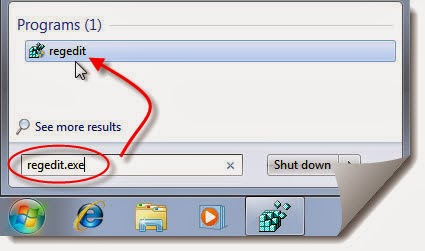
To create a user account (that is also a hidden user account) in Windows XP, Vista or Windows 7, just to Control Panel User module and create an additional user to do than usual (Control Panel -> User Accounts and Family Safety -> User Accounts Windows 7 and Windows Vista).
If you already have an existing user, the hidden made invisible or disappeared from Welcome screen, then straight ahead under the leadership wants.
- Run Registry Editor (RegEdit.exe).
- Navigate to the following registry key:HKEY_LOCAL_MACHINESOFTWAREMicrosoftWindows NTCurrentVersionWinlogonSpecialAccountsUserList
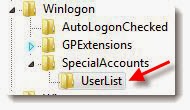
- Note: If SpecialAccounts and UserList is not found, create new sub-key and name them accordingly.
- Select UserList, and in the right pane, right click on any blank space, and point to New -> DWORD (32-bit) Value.
- Name the new DWORD registry value name as the exact same name that match the name of the user account to be hidden.For example, if the user ID of the user account is John, the name the registry value as John.
- Double click on DWORD registry value, and set the value data to 0 in oder to hide the account from Welcome Screen.Tip: To display the user account on Welcome Screen again so that it’s visible again, delete the registry entry, or set the value data to 1.
- Exit Registry Editor.
- Log off or restart computer to make the change effective.
Tip: In order to login into Windows using an user account that has made hidden and invisible, just press Ctrl+Alt+Del to bring up Windows Logon dialog, and then type in the user name and password manually.
Available link for download
Subscribe to:
Posts (Atom)