Showing posts with label mac. Show all posts
Showing posts with label mac. Show all posts
Tuesday, March 14, 2017
Fix HDCP Compliant display error when watching Netflix Video in Safari on Mac
Fix HDCP Compliant display error when watching Netflix Video in Safari on Mac
Issue: If you are facing issue with playing Netflix content through Safari since upgrading to Yosemite / El Capitan and you dont have a secondary display connected.Specifically, Netflix will start to play the content and then display an error after a few seconds. The error reads "Whoops, something went wrong... display error. There appears to be a display problem. Please ensure your monitor is HDCP compliant and is not mirror using AirPlay."
Software and OS Affected: Safari 8.0 and 9.0 on Yosemite and El Capitan.
Solution: This issue has obviously nothing to do with the Monitor being HDCP compliant because most of the monitor these days are HDCP compliant, still you have to be sure if yours is.My monitor is HDCP compliant (HP ZR30W) and its the only monitor connected to my 2014 MacPro.
As per the Netflix, if you experience the error code S7363-1266-48444350 while watching Netflix videos on your Mac computer, its typically caused by an unsupported monitor or screen or you have Airplay turned on.Follow the steps on the post How to Turn AirPlay Off. Apple only supports playback on internal monitors or through HDCP compatible monitors. Follow the troubleshooting steps below to resolve the issue.
1. Disconnect your computer from your external monitor and try playing a movie or TV show again. If this resolves your issue, its likely that your external monitor or TV does not support HDCP.
2. We have found that using DisplayLink software can cause issues when watching Netflix. Remove the software by following the steps below:
What is Display Link Software?
DisplayLink is a software technology company that developed USB graphics technology,designed to connect computers and displays using USB, Ethernet, and WiFi. DisplayLink lets you quickly and easily connect multiple monitors to your Mac with a simple USB connection. Host software is installed on your Mac to communicate with the DisplayLink device.You can add up to six additional monitors to your PC or four additional monitors to your Mac - you just need one USB graphics adapter for each monitor you want to add.
Remove any software which are used to transfer or convert video such as Supertube HD, AirVideo, Adobe-Air, Aimersoft,AirParrot, etc.,
Real Solution to HDCP Compliant monitor error while watching Netflix on Safari
This all happened due to the enforcement of HTML 5 in Safari.Last year Netflix released video streaming in HTML5 in Safari on Yosemite to safe battery power.Apple implemented the Media Source Extensions (MSE) using their highly optimized video pipeline on OS X. This lets you watch Netflix in buttery smooth 1080p without hogging your CPU or draining your battery. In fact, this allows you to get up to 2 hours longer battery life on a MacBook Air streaming Netflix in 1080p - that’s enough time for one more movie!
Apple also implemented the Encrypted Media Extensions (EME) which provides the content protection needed for premium video services like Netflix.
The errors comes due to Safari defaulting to HTML5 vs using Silverlight like it did in Mavericks.So the options are,
if you want to use Safari, Enter Netflix and go to your account, then to your profile, then to Playback settings and there, uncheck the bottom option (prefer HTML5 instead of Silverlight), you should be able to play movies again and obviously, you have to have Silverlight in your computer.This will revert to Silverlight and will AirPlay fine in Safari.You just need to make sure the Silverlight plugin is enabled and updated and does not have any issue.
Check if the Silverlight Plugin is enabled
From your Safari menu bar click Safari > Preferences then select the Security tab.
Now click Website Settings to the right of: Internet plug-ins
Select Silverlight on the left then select Allow or Ask from the: When visitng other websites pop up menu on the right.
If you want to use HTML5, just leave the setting for HTML5 on in Netflix and use Chrome, Firefox, etc.
How to fix HDCP Display Error for Netflix
This issue does not occur on all the Mac Machine with Yosemite / El Capitan but limited to some of them. So first of all make sure your softwares and Mac is up to date.If you still have problem follow the below steps.
1. Try allowing Silverlight to run always and also set to run in unsafe mode by following the next steps.
Go to Safari > Preferences > Security > Website Settings (plugins) > Click Silverlight and select Allow Always, then Run in Unsafe Mode - then restart safari and play Netflix and it should work.
2. Start using Chrome or Firefox to watch Netflix.
3. Change your user agent each time you want to use Netflix on Safari
This will trick Netflix into thinking your using one of those browsers the selected user agent belongs to, and will use silverlight plugin.
Safari only sets the user agent for that one tab so none of your other tabs are affected. Its also reset when you close the tab, so if you were to open Netflix in a new tab it would be using the default user agent.So you have to change the user agent each time you want to open Netflix.Here is how you can change the user agent of Safari.
1. First of all Enable Develop Menu in Safari
3. Try to Load Netflix now and it should be working fine.
Note:- User Agent: The user agent is a string of text the browser sends to the web server hosting the web page. If youve ever visited a web page that proclaimed that Safari wasnt supported, this is how the site knew what browser you were using. In most cases, “not supported” is nonsense, and using this menu item you can change the user agent to mimic one from a different browser. You may be amazed how many times a web page that doesn’t work suddenly does, just by changing the user agent.
Remove any third party hardware attached to the computer like wireless adapter, secondary display or Cinema Display then try to run Netflix.
Incoming Search terms
user agent,safari issue with netflix,netflix show errors on safari 8.0 and 9.0,HDCP error with netflix,netflix display error,HDCP compliant monitor issue with Netflix,error code S7363-1266-48444350 when watching netflix,Fix HDCP Compliant display error when watching Netflix
 |
| Fix HDCP Compliant display error when watching Netflix |
Software and OS Affected: Safari 8.0 and 9.0 on Yosemite and El Capitan.
Solution: This issue has obviously nothing to do with the Monitor being HDCP compliant because most of the monitor these days are HDCP compliant, still you have to be sure if yours is.My monitor is HDCP compliant (HP ZR30W) and its the only monitor connected to my 2014 MacPro.
As per the Netflix, if you experience the error code S7363-1266-48444350 while watching Netflix videos on your Mac computer, its typically caused by an unsupported monitor or screen or you have Airplay turned on.Follow the steps on the post How to Turn AirPlay Off. Apple only supports playback on internal monitors or through HDCP compatible monitors. Follow the troubleshooting steps below to resolve the issue.
1. Disconnect your computer from your external monitor and try playing a movie or TV show again. If this resolves your issue, its likely that your external monitor or TV does not support HDCP.
2. We have found that using DisplayLink software can cause issues when watching Netflix. Remove the software by following the steps below:
- Select the Finder icon from the Dock at the bottom of the screen.
- Select Applications.
- Drag the DisplayLink app to the Trash.
- Right click the trash icon and select Empty Trash.
- Try Netflix again.
What is Display Link Software?
DisplayLink is a software technology company that developed USB graphics technology,designed to connect computers and displays using USB, Ethernet, and WiFi. DisplayLink lets you quickly and easily connect multiple monitors to your Mac with a simple USB connection. Host software is installed on your Mac to communicate with the DisplayLink device.You can add up to six additional monitors to your PC or four additional monitors to your Mac - you just need one USB graphics adapter for each monitor you want to add.
Remove any software which are used to transfer or convert video such as Supertube HD, AirVideo, Adobe-Air, Aimersoft,AirParrot, etc.,
Real Solution to HDCP Compliant monitor error while watching Netflix on Safari
This all happened due to the enforcement of HTML 5 in Safari.Last year Netflix released video streaming in HTML5 in Safari on Yosemite to safe battery power.Apple implemented the Media Source Extensions (MSE) using their highly optimized video pipeline on OS X. This lets you watch Netflix in buttery smooth 1080p without hogging your CPU or draining your battery. In fact, this allows you to get up to 2 hours longer battery life on a MacBook Air streaming Netflix in 1080p - that’s enough time for one more movie!
Apple also implemented the Encrypted Media Extensions (EME) which provides the content protection needed for premium video services like Netflix.
if you want to use Safari, Enter Netflix and go to your account, then to your profile, then to Playback settings and there, uncheck the bottom option (prefer HTML5 instead of Silverlight), you should be able to play movies again and obviously, you have to have Silverlight in your computer.This will revert to Silverlight and will AirPlay fine in Safari.You just need to make sure the Silverlight plugin is enabled and updated and does not have any issue.
Check if the Silverlight Plugin is enabled
From your Safari menu bar click Safari > Preferences then select the Security tab.
Now click Website Settings to the right of: Internet plug-ins
Select Silverlight on the left then select Allow or Ask from the: When visitng other websites pop up menu on the right.
If you want to use HTML5, just leave the setting for HTML5 on in Netflix and use Chrome, Firefox, etc.
How to fix HDCP Display Error for Netflix
This issue does not occur on all the Mac Machine with Yosemite / El Capitan but limited to some of them. So first of all make sure your softwares and Mac is up to date.If you still have problem follow the below steps.
1. Try allowing Silverlight to run always and also set to run in unsafe mode by following the next steps.
Go to Safari > Preferences > Security > Website Settings (plugins) > Click Silverlight and select Allow Always, then Run in Unsafe Mode - then restart safari and play Netflix and it should work.
2. Start using Chrome or Firefox to watch Netflix.
3. Change your user agent each time you want to use Netflix on Safari
This will trick Netflix into thinking your using one of those browsers the selected user agent belongs to, and will use silverlight plugin.
Safari only sets the user agent for that one tab so none of your other tabs are affected. Its also reset when you close the tab, so if you were to open Netflix in a new tab it would be using the default user agent.So you have to change the user agent each time you want to open Netflix.Here is how you can change the user agent of Safari.
1. First of all Enable Develop Menu in Safari
- Launch Safari, located at /Applications/Safari.
- Open Safaris Preferences by selecting Safari, Preferences from the menu.
- Click the Advanced tab.

Fix HDCP Compliant display error when watching Netflix - Place a check mark next to Show Develop menu in menu bar.
 |
| Fix HDCP Compliant display error when watching Netflix |
3. Try to Load Netflix now and it should be working fine.
Note:- User Agent: The user agent is a string of text the browser sends to the web server hosting the web page. If youve ever visited a web page that proclaimed that Safari wasnt supported, this is how the site knew what browser you were using. In most cases, “not supported” is nonsense, and using this menu item you can change the user agent to mimic one from a different browser. You may be amazed how many times a web page that doesn’t work suddenly does, just by changing the user agent.
Remove any third party hardware attached to the computer like wireless adapter, secondary display or Cinema Display then try to run Netflix.
***********End of Article*************
Incoming Search terms
user agent,safari issue with netflix,netflix show errors on safari 8.0 and 9.0,HDCP error with netflix,netflix display error,HDCP compliant monitor issue with Netflix,error code S7363-1266-48444350 when watching netflix,Fix HDCP Compliant display error when watching Netflix
http://www.hawkdive.com/2016/01/what-is-airplay-definitive-guide.html
Available link for download
Saturday, March 11, 2017
Convert FLV to iTunes to Play FLV in iTunes Via Mac El Capitan
Convert FLV to iTunes to Play FLV in iTunes Via Mac El Capitan
Summary: Does iTunes Play FLV Videos on Mac or Windows? If you want to import FLV to iTunes for management or sync to Apple devices, just convert FLV to iTunes first.
When you try to add or import FLV in iTunes, you may meet the issue that iTunes cannot play FLV videos. Like most of people, you would have some awesome FLV files downloaded from online websites like YouTube, Vimeo, VEVO, Dailymotion, etc. And there is a big pssibility that you want to import FLV to iTunes to manage or sync to iPad, iPhone, iPod, etc. In this article, you will learn how to easily and fast change FLV files to iTunes format while keeping the original video quality.
iTune only supports MP4, MOV and M4V formats. If youre beating your head against the wall trying to figure out how to get your flash (flv) videos onto your iTunes, stop! Youre going to give yourself a headache! Thats because FLV is not an iTunes-supported video format. You cant directly import these FLV files to iTunes. However, like most of people, you would have lots of FLV files downloaded from some well-known websites like youtube. And There are a big possibility that you want put FLV to iTunes to manage or sync to iPhone, iPad etc. In this case, you have to perform FLV to iTunes conversion.
Convert FLV to iTunes Supported Video Formats on Mac OS X El Capitan
So in order to import or add FLV to iTunes to play FLV to iTunes successfully, it is a nice choice to convert FLV to iTunes known MP4, MOV, M4V, MP3, ALAC, AIFF with a good FLV to iTunes Converter for Mac. The following article will tell a wonderful way to convert FLV videos to iTunes and to easily solve “FLV iTunes” and “iTunes FLV” problems. Here is the review.
FLV to iTunes Converter have both Mac and PC version. FLV to iTunes Converter for Mac can convert FLV videos to iTunes formats like convert FLV to MP4, convert FLV to MOV, convert FLV to M4V, convert FLV to MP3, convert FLV to AIFF, convert FLV to WAV and more with fastest speed and excellent quality througg your Mac OS X El Capitan.
FLV iTunes Converter is able to batch convert FLV to iTunes 12/11/10 etc. to play FLV in iTunes, play FLV in iPod, play FLV in iPad Air, play FLV in iPhone include play FLV in iPhone 6S, play FLV in Apple TV, play FLV in Apple Watch, play FLV in Apple TV and keep meta info at the same time.
Free download Mac FLV to iTunes Converter


Other Download:
- Pavtube old official address: http://www.pavtube.cn/imedia-converter-mac/
- Cnet Download: http://download.cnet.com/Pavtube-iMedia-Converter/3000-2194_4-76177788.html
Step 1. Load FLV videos
You can drag any FLV file and drop to the program or add them by clicking Load Video button. It allows you to add several video files (including but not limited to AVI, MKV, MPG, TiVo, WMV, etc.) at a time and convert them at one go. If you’d like to combine multiple AVI files to be a single file, you can tick the checkbox “Merge into one file”.

Step 2. Select an iTunes-compatible format
In the “Format” tray, switch to Common Video category and choose MOV, or MP4 as your output format. You can also specify an output folder. Otherwise, the default folder will be used. If you want to sync the converted video to a specific devices like iPhone, iPad, iPod or other devices, you can choose your device model from Apple category. Learn>>Best Video and Audio Formats for iTunes.

Step 3. Start FLV to iTunes conversion
This FLV files to iTunes converter will convert FLV files rapidly, preserving 100% original quality. When finished, the output file is ready for being imported to iTunes for syncing or playing.
Step 4: Import video to iTunes library
After the conversion, start iTunes and click File > Add Files to Library to add the converted FLV files to iTunes library. The FLV to iTunes conversion is downright easy and badly quick. The output videos keep lossless image quality. Now you can put your favorite FLV movies on your iPad/iPhone/iPod and enjoy them on the go without any hassle!
Read More:
When you try to add or import FLV in iTunes, you may meet the issue that iTunes cannot play FLV videos. Like most of people, you would have some awesome FLV files downloaded from online websites like YouTube, Vimeo, VEVO, Dailymotion, etc. And there is a big pssibility that you want to import FLV to iTunes to manage or sync to iPad, iPhone, iPod, etc. In this article, you will learn how to easily and fast change FLV files to iTunes format while keeping the original video quality.
iTune only supports MP4, MOV and M4V formats. If youre beating your head against the wall trying to figure out how to get your flash (flv) videos onto your iTunes, stop! Youre going to give yourself a headache! Thats because FLV is not an iTunes-supported video format. You cant directly import these FLV files to iTunes. However, like most of people, you would have lots of FLV files downloaded from some well-known websites like youtube. And There are a big possibility that you want put FLV to iTunes to manage or sync to iPhone, iPad etc. In this case, you have to perform FLV to iTunes conversion.
Convert FLV to iTunes Supported Video Formats on Mac OS X El Capitan
So in order to import or add FLV to iTunes to play FLV to iTunes successfully, it is a nice choice to convert FLV to iTunes known MP4, MOV, M4V, MP3, ALAC, AIFF with a good FLV to iTunes Converter for Mac. The following article will tell a wonderful way to convert FLV videos to iTunes and to easily solve “FLV iTunes” and “iTunes FLV” problems. Here is the review.
FLV to iTunes Converter have both Mac and PC version. FLV to iTunes Converter for Mac can convert FLV videos to iTunes formats like convert FLV to MP4, convert FLV to MOV, convert FLV to M4V, convert FLV to MP3, convert FLV to AIFF, convert FLV to WAV and more with fastest speed and excellent quality througg your Mac OS X El Capitan.
FLV iTunes Converter is able to batch convert FLV to iTunes 12/11/10 etc. to play FLV in iTunes, play FLV in iPod, play FLV in iPad Air, play FLV in iPhone include play FLV in iPhone 6S, play FLV in Apple TV, play FLV in Apple Watch, play FLV in Apple TV and keep meta info at the same time.
Free download Mac FLV to iTunes Converter
Other Download:
- Pavtube old official address: http://www.pavtube.cn/imedia-converter-mac/
- Cnet Download: http://download.cnet.com/Pavtube-iMedia-Converter/3000-2194_4-76177788.html
Step 1. Load FLV videos
You can drag any FLV file and drop to the program or add them by clicking Load Video button. It allows you to add several video files (including but not limited to AVI, MKV, MPG, TiVo, WMV, etc.) at a time and convert them at one go. If you’d like to combine multiple AVI files to be a single file, you can tick the checkbox “Merge into one file”.
Step 2. Select an iTunes-compatible format
In the “Format” tray, switch to Common Video category and choose MOV, or MP4 as your output format. You can also specify an output folder. Otherwise, the default folder will be used. If you want to sync the converted video to a specific devices like iPhone, iPad, iPod or other devices, you can choose your device model from Apple category. Learn>>Best Video and Audio Formats for iTunes.
Step 3. Start FLV to iTunes conversion
This FLV files to iTunes converter will convert FLV files rapidly, preserving 100% original quality. When finished, the output file is ready for being imported to iTunes for syncing or playing.
Step 4: Import video to iTunes library
After the conversion, start iTunes and click File > Add Files to Library to add the converted FLV files to iTunes library. The FLV to iTunes conversion is downright easy and badly quick. The output videos keep lossless image quality. Now you can put your favorite FLV movies on your iPad/iPhone/iPod and enjoy them on the go without any hassle!
Read More:
- Failed to Edit Videos with iMovie in Mac OS X El Capitan
- Best MP4 Joiner - How to Split or Join MP4 Files
- Stream Local Video on Fire TV with VLC via USB drive
- Copy and Put DVD to MacBook Pro for Traveling Watching
- Stream Blu-ray on ATV 3 via RAID external drive
Available link for download
Sunday, February 5, 2017
Convert Windows Media File to MP4 on Windows 10 Mac 10 11
Convert Windows Media File to MP4 on Windows 10 Mac 10 11
Windows Media File can be Windows Media Video File or Windows Media Audio file. Windows Media Video File (WMV) is a file type which can contain video in one of several video compression formats developed by Microsoft. If you have some WMV files and want to have a video converter to convert WMV to MP4 to get them work on your iPhone/iPod/iPad, or play on your PSP MP4 player. Need to know how to convert your WMV videos to MP4 format on your PC or Mac? You can easily convert WMV to MP4, which is a high compatible format. This article will provide you with different options of WMV to MP4 converter.
Why Do You Need to Convert WMV to MP4 Video Format
MP4 is the most commonly used format perfectly compatible most of the application or portable devices. So What is MP4? An ISO/IEC standard 14496 developed by the Moving Picture Experts Group (MPEG).MP4 is a new container format, a container format allows you to combine different multimedia streams into one single file. MP4 is streamable and supports all kinds of multimedia content. To get WMV files worked in any condition, in other words, to enjoy, play, share,edit and burn WMV freely, the only solution is to find 3rd party applications to convert WMV to MP4.
Part 1: Best Desktop WMV to MP4 Converter
Most video converters work in a similar way, requiring the user to upload their files and select an appropriate output setting before choosing a save location within their computer’s directory. However, some falter when it comes to speed and conversion quality, while others pave the way with intuitive features that go well beyond your typical video converter and push the software into an entirely different realm — one where video editing and multimedia players intersect.
Here Pavtube Video Converter Ultimate or iMedia Converter for Mac, which is the best tool to accomplish your goal by converting WMV to MP4. Good News: These two programs that are both on sale with 20% off.
Overall, the all-in-one program can easily convert Blu-ray DVD disc, DVD folder, DVD IFO/ISO file and various videos inluding the BDMV files to any video format for different devices including iPad Air, iPhone 5S, iPhone 5C, Kindle Fire HDX, Apple TV 3, Samsung Galaxy Tab Pro, Galaxy Note 3, Google Nexus 7/10, WD TV, WD TV Live, and more.
Why Choose Video Converter Ultimate (Windows / Mac)


Other Download:
- Pavtube old official address: http://www.pavtube.cn/blu-ray-video-converter-ultimate/
- Cnet Download: http://download.cnet.com/Pavtube-Video-Converter-Ultimate/3000-2194_4-75938564.html
Guide: How to Use Pavtube Video Converter Ultimate to convert WMV to MP4 with Ease in Win/Mac (Windows 8.1/Mavericks included)
Step 1. Run the best WMV Converter, click "Add Video" to add your WMV files.

Step 2. Clicking the "Format" menu, here you are suggested to choose "Common Video > H.264 Video(*.mp4)" for playback or editing.

Step 3. If you like, modify profile settings such as video size, bitrate, frame rate, etc to get optimized video and audio playback.
Step 4. Return back to Video Converter Ultimate main interface, and hit the "Convert" button to start encoding WMV to MP4 format. Once it finishes, open output folder, locate the created file and you can transfer them to your MP4-compatible media players for watching.
Part 2. Best Free Video Converters for help you Convert a WMV Movies to MP4
1. Handbrake (Windows/Mac OS X)
Handbrake seemed on its last legs back in 2006 when the software’s initial creator, Eric Petit, dropped off the face of the Earth, but development carried on with the help of a few ambitious folk who were driven to update and revise the existing software for a changing world. The open-source video converter now boasts one of the most expansive software packages for ripping and converting video files for playback on number of popular devices such as iPods, AppleTV, and Android tablets. The interface is sleek and well-designed, yet intimidating, offering a variety of customizable, borderline-advanced features that take a bit of getting used to before you can really capitalize on their capabilities and intuitive uses. However, the HandBrake guide and forums are always available if you need help without having to spend ample time fumbling with the program.
Handbrake also doesn’t feature any ads or bundled malware – a welcome touch – but conversion speeds can drag and the software isn’t light on system resources. Other noteworthy features include an abundance of video editing tools for splicing, adjusting framerate, and adding subtitles and assorted video effects before viewing the results in a live preview window. Experienced users can even queue multiple encodes for quicker batch processing and expedited results sans tedious manual input. Handbrake simply can’t be topped when converting files to MP4 or MKV format, but it also isn’t for beginners unwilling to learn the software.

2. MediaCoder (Windows/Mac OS X)
MediaCoder is a capable program loaded with terrific conversion features. The interface, though bewildering at first glance, is relatively straightforward once you learn your way around, offering a boatload of customizable features for converting video to a specified output format of your choice. Whether you want to batch process a number of AVI files to MPEG or compress files for a reduced memory footprint, MediaCoder can handle it. You’ll find additional settings for modifying the output –including the ability to convert video to grayscale, quarter-pixel, cartoon, or high-quality mode – as well as bitrate adjustments for both the audio and video components of your file. Speed and resulting quality are grade A, with quick conversions and an emphasis on maintaining the original quality across formats.
MediaCoder is an exceptional piece of software, but it’s geared more towards the tech aficionado instead of the first-time user trying to make a zippy conversions without all the frills that come associated with some of today’s more capable, feature-packed programs. There are other basic tools bundled in the software, such as a direct audio extractor and a CD burner, but they are merely bonuses given the software’s focus on transcoding and output compatibility.

3. Format Factory (Windows)
Format Factory straddles the line between Any Video Convert’s intuitiveness and MediaCoder’s complex power. This fully featured software has much to boast about including multiple format outputs for audio, video, and images, as well as an elegant interface that lets users seamlessly transition between three multimedia types without awkward interruptions or having to navigate away from the main window. Conversions can be as basic or extensively customized depending on need, but even the default settings work wonders. Video size, bitrate, aspect ratio, and the encode can all be changed in the output menu, along with a slew of options for adjusting the audio components and quality, adding watermarks, rotating video, and inputting subtitles.
There’s no option for saving presets, and the software can be a bit buggy from time to time, but Format Factory is equipped with step-by-step instructions for performing basic tasks and it produces videos as intended without straining system resources. Remain alert during the installation process, as the software will attempt to install a few unwanted search tools and browser modifications without you noticing.

4. Cloud Convert (Web-based)
Not everyone wants to download a standalone application to fulfill their video converting needs. Luckily, Cloud Converter is one of the best online tools for simple file downloads and conversions. Although still in the beta phase, the free-to-use site lets users select files – ranging from FLV and MLV files to 3GP and MPEG4 – from their Google Drive or Dropbox account, or drag them directly into the browser window from their desktop. The entire conversion process takes place “in the cloud,” and output settings – like aspect ratio, codec, bitrate, and resolution – can also be tweaked from the Web app’s sparse interface prior to converting the files. Cloud Convert can email the resulting file. It can also drop the file into your Google Drive or Dropbox account if you prefer.
The web-based service lacks the feature set and speed of standalone programs for Windows and Mac OS X, but it’s proficient in converting a range of files without deviating from its intuitive interface. It would have been nice to see a few additional features, such as direct audio ripping or a more advanced editing utilities, but it’s a video converter at heart – and that’s precisely what it intends to be. Plus, no ads!

Part 3. How to use VLC Player to convert .wmv to .mp4?
Actually, not just .wmv but any video files that the VLC Player can play it can convert to .mp4! The list includes popular video format such as VCD’s .dat/.mpg, DVD Video’s .vob, etc. The process is technically call Transcoding, and it’s simple, fast and best of all, free-of-charge.
You can further use MPEG Streamclip Alternative to process the .mp4 to an iPod compliant copy.
Now, just pick up one way as you like to solve the “WMV to MP4” or “Windows Media Files to MP4” issues on Windows 10/8.1/8/7 or Mac OS X El Capitan issues.
Read More:
Why Do You Need to Convert WMV to MP4 Video Format
MP4 is the most commonly used format perfectly compatible most of the application or portable devices. So What is MP4? An ISO/IEC standard 14496 developed by the Moving Picture Experts Group (MPEG).MP4 is a new container format, a container format allows you to combine different multimedia streams into one single file. MP4 is streamable and supports all kinds of multimedia content. To get WMV files worked in any condition, in other words, to enjoy, play, share,edit and burn WMV freely, the only solution is to find 3rd party applications to convert WMV to MP4.
Part 1: Best Desktop WMV to MP4 Converter
Most video converters work in a similar way, requiring the user to upload their files and select an appropriate output setting before choosing a save location within their computer’s directory. However, some falter when it comes to speed and conversion quality, while others pave the way with intuitive features that go well beyond your typical video converter and push the software into an entirely different realm — one where video editing and multimedia players intersect.
Here Pavtube Video Converter Ultimate or iMedia Converter for Mac, which is the best tool to accomplish your goal by converting WMV to MP4. Good News: These two programs that are both on sale with 20% off.
Overall, the all-in-one program can easily convert Blu-ray DVD disc, DVD folder, DVD IFO/ISO file and various videos inluding the BDMV files to any video format for different devices including iPad Air, iPhone 5S, iPhone 5C, Kindle Fire HDX, Apple TV 3, Samsung Galaxy Tab Pro, Galaxy Note 3, Google Nexus 7/10, WD TV, WD TV Live, and more.
Why Choose Video Converter Ultimate (Windows / Mac)
- 1. Almost all video/audio formats supported
- 2. Output playable videos/movies for all popular devices
- 3. 6x Faster Conversion Speed
- 4. You can make a stunning Hollywood movie to wow your friends by editing videos.
Other Download:
- Pavtube old official address: http://www.pavtube.cn/blu-ray-video-converter-ultimate/
- Cnet Download: http://download.cnet.com/Pavtube-Video-Converter-Ultimate/3000-2194_4-75938564.html
Guide: How to Use Pavtube Video Converter Ultimate to convert WMV to MP4 with Ease in Win/Mac (Windows 8.1/Mavericks included)
Step 1. Run the best WMV Converter, click "Add Video" to add your WMV files.
Step 2. Clicking the "Format" menu, here you are suggested to choose "Common Video > H.264 Video(*.mp4)" for playback or editing.
Step 3. If you like, modify profile settings such as video size, bitrate, frame rate, etc to get optimized video and audio playback.
Step 4. Return back to Video Converter Ultimate main interface, and hit the "Convert" button to start encoding WMV to MP4 format. Once it finishes, open output folder, locate the created file and you can transfer them to your MP4-compatible media players for watching.
Part 2. Best Free Video Converters for help you Convert a WMV Movies to MP4
1. Handbrake (Windows/Mac OS X)
Handbrake seemed on its last legs back in 2006 when the software’s initial creator, Eric Petit, dropped off the face of the Earth, but development carried on with the help of a few ambitious folk who were driven to update and revise the existing software for a changing world. The open-source video converter now boasts one of the most expansive software packages for ripping and converting video files for playback on number of popular devices such as iPods, AppleTV, and Android tablets. The interface is sleek and well-designed, yet intimidating, offering a variety of customizable, borderline-advanced features that take a bit of getting used to before you can really capitalize on their capabilities and intuitive uses. However, the HandBrake guide and forums are always available if you need help without having to spend ample time fumbling with the program.
Handbrake also doesn’t feature any ads or bundled malware – a welcome touch – but conversion speeds can drag and the software isn’t light on system resources. Other noteworthy features include an abundance of video editing tools for splicing, adjusting framerate, and adding subtitles and assorted video effects before viewing the results in a live preview window. Experienced users can even queue multiple encodes for quicker batch processing and expedited results sans tedious manual input. Handbrake simply can’t be topped when converting files to MP4 or MKV format, but it also isn’t for beginners unwilling to learn the software.
2. MediaCoder (Windows/Mac OS X)
MediaCoder is a capable program loaded with terrific conversion features. The interface, though bewildering at first glance, is relatively straightforward once you learn your way around, offering a boatload of customizable features for converting video to a specified output format of your choice. Whether you want to batch process a number of AVI files to MPEG or compress files for a reduced memory footprint, MediaCoder can handle it. You’ll find additional settings for modifying the output –including the ability to convert video to grayscale, quarter-pixel, cartoon, or high-quality mode – as well as bitrate adjustments for both the audio and video components of your file. Speed and resulting quality are grade A, with quick conversions and an emphasis on maintaining the original quality across formats.
MediaCoder is an exceptional piece of software, but it’s geared more towards the tech aficionado instead of the first-time user trying to make a zippy conversions without all the frills that come associated with some of today’s more capable, feature-packed programs. There are other basic tools bundled in the software, such as a direct audio extractor and a CD burner, but they are merely bonuses given the software’s focus on transcoding and output compatibility.
3. Format Factory (Windows)
Format Factory straddles the line between Any Video Convert’s intuitiveness and MediaCoder’s complex power. This fully featured software has much to boast about including multiple format outputs for audio, video, and images, as well as an elegant interface that lets users seamlessly transition between three multimedia types without awkward interruptions or having to navigate away from the main window. Conversions can be as basic or extensively customized depending on need, but even the default settings work wonders. Video size, bitrate, aspect ratio, and the encode can all be changed in the output menu, along with a slew of options for adjusting the audio components and quality, adding watermarks, rotating video, and inputting subtitles.
There’s no option for saving presets, and the software can be a bit buggy from time to time, but Format Factory is equipped with step-by-step instructions for performing basic tasks and it produces videos as intended without straining system resources. Remain alert during the installation process, as the software will attempt to install a few unwanted search tools and browser modifications without you noticing.
4. Cloud Convert (Web-based)
Not everyone wants to download a standalone application to fulfill their video converting needs. Luckily, Cloud Converter is one of the best online tools for simple file downloads and conversions. Although still in the beta phase, the free-to-use site lets users select files – ranging from FLV and MLV files to 3GP and MPEG4 – from their Google Drive or Dropbox account, or drag them directly into the browser window from their desktop. The entire conversion process takes place “in the cloud,” and output settings – like aspect ratio, codec, bitrate, and resolution – can also be tweaked from the Web app’s sparse interface prior to converting the files. Cloud Convert can email the resulting file. It can also drop the file into your Google Drive or Dropbox account if you prefer.
The web-based service lacks the feature set and speed of standalone programs for Windows and Mac OS X, but it’s proficient in converting a range of files without deviating from its intuitive interface. It would have been nice to see a few additional features, such as direct audio ripping or a more advanced editing utilities, but it’s a video converter at heart – and that’s precisely what it intends to be. Plus, no ads!
Part 3. How to use VLC Player to convert .wmv to .mp4?
Actually, not just .wmv but any video files that the VLC Player can play it can convert to .mp4! The list includes popular video format such as VCD’s .dat/.mpg, DVD Video’s .vob, etc. The process is technically call Transcoding, and it’s simple, fast and best of all, free-of-charge.
- Launch VLC Player and select the “Streaming/Exporting Wizard…” from its File menu.
- Select the “Transcode/Save to file” option.
- Click the “Choose…” button and select your .wmv file.
- Tick “Transcode video” and select the “H.264” codec and 1024 kb/s.
- Tick “Transcode audio” and select the “MPEG 4 Audio” codec and 192 kb/s.
- Select “MPEG 4/ MP4” as the Encapsulation format.
- Click the “Choose…” button and Save As “NewFileName.mp4” to your Desktop.
- Click “Finish” to begin transcoding.
You can further use MPEG Streamclip Alternative to process the .mp4 to an iPod compliant copy.
Now, just pick up one way as you like to solve the “WMV to MP4” or “Windows Media Files to MP4” issues on Windows 10/8.1/8/7 or Mac OS X El Capitan issues.
Read More:
- PVR Solution - Convert PVR Files to MP4, AVI, MKV, WMV, etc
- Encode Blu-ray to MPEG With Best Quality
- Import DVD into Windows Movie Maker for Editing
- MP4 vs MPEG: Best MPEG to MP4 Converter for Mac El Capitan
- Playing YouTube (FLV) files on a Keynote on Mac OS X El Capitan
Available link for download
Wednesday, February 1, 2017
Convert DVD to HD MKV via Mede8er Multi Media player at home on Mac
Convert DVD to HD MKV via Mede8er Multi Media player at home on Mac
Summary: Looking for an easy way to view DVD movies like Captain America: the winter soldier, Non Stop and Divergent via Mede8er Multi-Media player for home entertainment on Mac. This guide can help you.
I love the internet. It’s a place for sharing. In this article, I’m glad to sharing my experience of how to complete the DVD to HD MKV conversion for Mede8er Multi-Media player on Mac. Some folks over at google dvd ripping software on the internet. I did just that and I picked Pavtube. I have boon using the windows version since last year, and after getting the Mac Computer, I decided to get the Mac version.
Here I just free downloaded the mac version and It works perfectly. Now, sharing my operating of this application:
1.After the installing, I open it and the concise interface of Pavtube ByteCopy for Mac at once shows up in my eyes. Then I Click “File” ? “Load from disc” in top left corner to import DVD movies. (This function is really a humanized operation design and easy to use!)

2.What really astounds me is that Pavtube ByteCopy for Mac also supports preview, which means I can watch the video before the conversion from DVD discs. At the meantime, capture and progress are also available. I just need to choose an output format as ““HD Video” ? “MKV HD Video (*.mkv)”for Mede8er Multimedia Player.

Note: If you want to backup DVD movies and DVDs to MKV container format with multiple audio tracks and subtitles included, also try Pavtube ByteCopy And choose "Multi-track Video> Lossless/encoded Multi-track MKV(*.mkv)" to get multi-track mkv format.
3. This great converter also supports customizing output format value. If you have other demands on videos, you may click the Settings button to specify the video and audio parameters. You can alter its size, sample rate, bitrate, frame rate and channels in it. This practical function can satisfy your specific needs for videos!
4.After I set everything I need, I just need to click the red “Convert” button. Thus I can get my HD NKV file in a very short time! I successfully convert my DVDs (Captain America: the winter soldier, Non Stop and Divergent) for Mede8er Multimedia Player. then, watching DVD movies on a TV with Mede8er Multimedia Player.
By the way, the Windows users can refer to this guide and enjoy the happy times!
I found some useful guide from this blog for you:
I love the internet. It’s a place for sharing. In this article, I’m glad to sharing my experience of how to complete the DVD to HD MKV conversion for Mede8er Multi-Media player on Mac. Some folks over at google dvd ripping software on the internet. I did just that and I picked Pavtube. I have boon using the windows version since last year, and after getting the Mac Computer, I decided to get the Mac version.
Here I just free downloaded the mac version and It works perfectly. Now, sharing my operating of this application:
1.After the installing, I open it and the concise interface of Pavtube ByteCopy for Mac at once shows up in my eyes. Then I Click “File” ? “Load from disc” in top left corner to import DVD movies. (This function is really a humanized operation design and easy to use!)
2.What really astounds me is that Pavtube ByteCopy for Mac also supports preview, which means I can watch the video before the conversion from DVD discs. At the meantime, capture and progress are also available. I just need to choose an output format as ““HD Video” ? “MKV HD Video (*.mkv)”for Mede8er Multimedia Player.
Note: If you want to backup DVD movies and DVDs to MKV container format with multiple audio tracks and subtitles included, also try Pavtube ByteCopy And choose "Multi-track Video> Lossless/encoded Multi-track MKV(*.mkv)" to get multi-track mkv format.
3. This great converter also supports customizing output format value. If you have other demands on videos, you may click the Settings button to specify the video and audio parameters. You can alter its size, sample rate, bitrate, frame rate and channels in it. This practical function can satisfy your specific needs for videos!
4.After I set everything I need, I just need to click the red “Convert” button. Thus I can get my HD NKV file in a very short time! I successfully convert my DVDs (Captain America: the winter soldier, Non Stop and Divergent) for Mede8er Multimedia Player. then, watching DVD movies on a TV with Mede8er Multimedia Player.
By the way, the Windows users can refer to this guide and enjoy the happy times!
I found some useful guide from this blog for you:
- Convert Blu-ray ISO to Surface 3 on Windows 10 for Playback
- Play Amazon Instant Video on Surface 3 without any issue
- News! Pavtube Video Converter for Mac 40% OFF Upgraded
- Save Movies Videos on Cloud Storage Device
- Rip Blu-ray to TrueHD 7.1 Audio MKV with Handbrake Alternative
Available link for download
Monday, January 9, 2017
DVD to MKV How to Rip DVD to MKV on Mac OS X El Capitan
DVD to MKV How to Rip DVD to MKV on Mac OS X El Capitan
MKV file is a multimedia data container for storing unlimited HD/4K UHD video audio streams, subtitles, etc, can be played directly via MKV players on Mac. There are a variety of reasons why you might want to rip and extract the movie content from a DVD but still have no idea about this. You might also complain with this above cases or just want to protect your disc from scratched; you might want to pull movie off DVD and watch on your tablet or edit in video editing software. Then is there any solution to easily solve this problem? Whatever the reason is, converting DVD format video into MKV file would be a better choice than that into another modern format.
Hot Search: DVD to H.264 MP4 | DVD to MKV on Win | DVD to MOV | DVD to PS4 | DVD to DROBO 5N
A lots of software that claim to let you rip DVDs to MKV for Mac with ease, but the program here Im linking - Pavtube ByteCopy for Mac has been around a very long time and Ive used it with no issues. It circumvents the most common form of DVD CSS and rips the DVD and save as a single MKV file. At the same time, the software has 150+ ready conversion presets for Apple gadgets, Android smart phones, tablets and more. Besides MKV, it can also rip DVD to all popular video formats for playing and sharing anywhere you like. Output formats include MP4, MOV, WMV, AVI, FLV, ASF, VOB, etc.
Learn >> Top 5 Video Players for Mac 2016
Note: In addition converting DVD to MKV file in Mac, for those who aspire to make DVD conversion on a PC machine with Windows operating system, download and try Pavtube ByteCopy. Now MKV is natively supported by Windows 10, You can refer to the steps guide about how to Rip DVD to MKV on Windows 10.
Download it and now and easily rip DVD movies to MKV and any other popular video format on Mac OS X 10.11.4 (El Capitan).
Free Download Best Mac DVD to MKV converter:


Other Download:
- Pavtube old official address: http://www.pavtube.cn/bytecopy-mac/
- Cnet Download: http://download.cnet.com/Pavtube-ByteCopy/3000-7970_4-76177783.html
How to Rip DVD to Multi-Track MKV on Mac OS X El Capitan?
Step 1: Load DVD movies.
Launch the best DVD to multi-track converter; import DVD movies into the program. Loaded DVDs can be previewed in the right preview window.

Step 2: Choose output format
To rip DVD with multiple tracks, click the drop down box of "Format", and choose the profile under "Multi-track Video". This profile is designed to output videos with multiple audio tracks.

To keep multiple audio and subtitle tracks from DVD Disc, you are recommended to choose "Multi-track Video" > "Lossless/encoded Multi-track MKV (*.mkv)" for output.
If you choose "Multi-track MP4(*.mp4)" "Multi-track MOV(*.mov)" or "Multi-track Interlaced DV PAL Video(*.avi)", you can get encoded MP4, MOV, AVI video with preserving multiple audio streams from original DVD.
P.S. You can keep and uncheck the audios you dont need. It all depends on your own choices.

Step 3: The last step you need to do is hit the "Convert" button to start the conversion of DVD content to MKV with original subtitles, audios and chapters you choose.
Find generated MKV files by clicking "Open" icon and you can transfer and play DVD Disc with multiple audio and subtitle streams on your HD media player. Just enjoy!
Review: Top 5 Blu-ray/DVD to MKV Converter Comparison
Good news for you: To save your money, Pavtube Special Offer offers various product bundles, save up to $49, such as:
ByteCopy($42) + Video Converter Ultimate($65) = Only $79.9, Save $27.1
ByteCopy($42) + DVD Creater($35) = Only $44.9, Save $32.1
ByteCopy($42) + ChewTune($29) = Only $54.9, Save $16.1
......
Read More:
Hot Search: DVD to H.264 MP4 | DVD to MKV on Win | DVD to MOV | DVD to PS4 | DVD to DROBO 5N
A lots of software that claim to let you rip DVDs to MKV for Mac with ease, but the program here Im linking - Pavtube ByteCopy for Mac has been around a very long time and Ive used it with no issues. It circumvents the most common form of DVD CSS and rips the DVD and save as a single MKV file. At the same time, the software has 150+ ready conversion presets for Apple gadgets, Android smart phones, tablets and more. Besides MKV, it can also rip DVD to all popular video formats for playing and sharing anywhere you like. Output formats include MP4, MOV, WMV, AVI, FLV, ASF, VOB, etc.
Learn >> Top 5 Video Players for Mac 2016
Note: In addition converting DVD to MKV file in Mac, for those who aspire to make DVD conversion on a PC machine with Windows operating system, download and try Pavtube ByteCopy. Now MKV is natively supported by Windows 10, You can refer to the steps guide about how to Rip DVD to MKV on Windows 10.
Download it and now and easily rip DVD movies to MKV and any other popular video format on Mac OS X 10.11.4 (El Capitan).
Free Download Best Mac DVD to MKV converter:
Other Download:
- Pavtube old official address: http://www.pavtube.cn/bytecopy-mac/
- Cnet Download: http://download.cnet.com/Pavtube-ByteCopy/3000-7970_4-76177783.html
How to Rip DVD to Multi-Track MKV on Mac OS X El Capitan?
Step 1: Load DVD movies.
Launch the best DVD to multi-track converter; import DVD movies into the program. Loaded DVDs can be previewed in the right preview window.
Step 2: Choose output format
To rip DVD with multiple tracks, click the drop down box of "Format", and choose the profile under "Multi-track Video". This profile is designed to output videos with multiple audio tracks.
To keep multiple audio and subtitle tracks from DVD Disc, you are recommended to choose "Multi-track Video" > "Lossless/encoded Multi-track MKV (*.mkv)" for output.
If you choose "Multi-track MP4(*.mp4)" "Multi-track MOV(*.mov)" or "Multi-track Interlaced DV PAL Video(*.avi)", you can get encoded MP4, MOV, AVI video with preserving multiple audio streams from original DVD.
P.S. You can keep and uncheck the audios you dont need. It all depends on your own choices.
Step 3: The last step you need to do is hit the "Convert" button to start the conversion of DVD content to MKV with original subtitles, audios and chapters you choose.
Find generated MKV files by clicking "Open" icon and you can transfer and play DVD Disc with multiple audio and subtitle streams on your HD media player. Just enjoy!
Review: Top 5 Blu-ray/DVD to MKV Converter Comparison
| MKV Output | Pavtube ByteCopy | Pavtube BDMagic | Pavtube Video Converter Ultimate | MakeMKV | Tipard Blu-ray Converter |
| 2160p MKV | Yes | Yes | Yes | NO | Yes |
| 1440p MKV | Yes | Yes | Yes | NO | Yes |
| 1080p MKV | Yes | Yes | Yes | NO | Yes |
| 720p MKV | Yes | Yes | Yes | NO | Yes |
| 540p MKV | Yes | Yes | Yes | NO | Yes |
| 480p MKV | Yes | Yes | Yes | NO | Yes |
| 360p MKV | Yes | Yes | Yes | NO | Yes |
| 16:9 MKV | Yes | Yes | Yes | NO | Yes |
| 4:3 MKV | Yes | Yes | Yes | NO | Yes |
| 3:2 MKV | Yes | Yes | Yes | NO | Yes |
| 3D SBS MKV | Yes | Yes | Yes | NO | NO |
| 3D TB MKV | Yes | Yes | Yes | NO | NO |
| 3D Anaglyph MKV | Yes | Yes | Yes | NO | NO |
| Lossless MKV | Yes | NO | NO | Yes | NO |
Good news for you: To save your money, Pavtube Special Offer offers various product bundles, save up to $49, such as:
ByteCopy($42) + Video Converter Ultimate($65) = Only $79.9, Save $27.1
ByteCopy($42) + DVD Creater($35) = Only $44.9, Save $32.1
ByteCopy($42) + ChewTune($29) = Only $54.9, Save $16.1
......
Read More:
- Different ways to Watch 3D Movies on Android Phone
- Stream and Play DVD Video_TS on Roku 4 via Plex
- How to Convert VOB IFO BUP to MP4 on Windows/Mac?
- Play DVD with AirStash on Plan Trips Use Reliable Tool
- 2016 Top 5 Blu-ray to MP4 Converter for Win/Mac Review
Available link for download
Friday, December 9, 2016
Convert 3GP to MP4 on Mac PC with Original Quality
Convert 3GP to MP4 on Mac PC with Original Quality
Is it feasible to rename a .3gp file to .mp4 format? Or need a converter? Anyone knows a 3GP to MP4 converter? While having the thought of converting 3GP to MP4 for playing 3GP videos in these devices such as PS4, iPad, iPod (iPod touch 6 included), iPhone (iPhone 6S included), Apple TV, Xbox One, but still have no idea about these. As despite 3GP files are small enough to transmit over the Internet and from cell phone to cell phone, they still cant be playable in some media applications, for example - Windows Media Player. Maybe you tried to load a 3GP video into FCP for editing but a window will pop out and told you that it could not open it. Here, you will find an easy and workable solution in this article.
Have you ever encountered following occasions:
* I doubt if there is software to convert my blackberry 3GP videos into MP4 format so I can put them on my iPod.
* Have searched in many forums to look for a 3GP to MP4 converter, but did not get anything associated with my question.
* I want to play 3GP files on VLC, but the quality is very bad, please tell me a 3GP converter which can do this job.
I* have a video converter but it cant convert 3GP to MP4. That makes me disappointed. Where should I find one that does work?
Hot Search: MP4 vs MPEG | PVR to MP4
For those needs and many more, youll need to convert 3GP to MP4 file or other more flexible file types. If you have a collection of 3GP movie files and want to convert to save as MP4 format, there are many of video encoding program you can choose from. Here, Pavtube Video Converter Ultimate will help you produce a quality MP4 (H.264/AVC, MPEG-4) file from the original 3GP video. It is fast, easy-to-use, and kept up to date, supports almost all popular desktop video formats users would require converted to the legacy format without hassle. Plus, the software conveniently places lots of preset options to let you enjoy the movie with right resolution on a handheld device you have. Here is review.
Note: Its Mac verison Pavtube iMedia Converter for Mac is much cheaper in Summer Holiday Coupon Page. It supports El Capitan system so you can convert 3GP to MP4on Mac OS X El Capitan without any issue.
What this best 3GP to MP4 Converter can do for you?
* Convert 3GP to MP4 to play 3GP files on Android Samsung Galaxy, BlackBerry, PS4, Xbox One, Wii etc
* Besides converting 3GP to MP4, this powerful 3GP to MP4 Converter also can convert 3GP to AVI, WMV, MOV, MPG, MKV, ASF, FLV, VOB, DV, TS, and more video formats
* Besides converting 3GP to MP4 video format, this 3GP to MP4 Video Converter also helps to convert 3GP to MP3, WAV, WMA, AAC, AC3, RA, FLAC, OGG, MP2, DTS and more audio formats.
* Edit 3GP and MP4 files like trim, split, merge, rotate, compress, effect, subtitles, watermark and etc
Free Download and trail:


Other Download:
- Pavtube old official address: http://www.pavtube.cn/blu-ray-video-converter-ultimate/
- Cnet Download: http://download.cnet.com/Pavtube-Video-Converter-Ultimate/3000-2194_4-75938564.html
How to Convert 3GP to MP4 on Windows 10/8.1/7/XP/Vista (32 & 64 bit)?
Step 1. Load 3GP files.
Add 3GP files to 3GP to MP4 Converter, Click “Add Video” button to load the 3GP files you want to convert. Batch conversion is supported here.

Step 2. Choose MP4 as the output format.
Hit “Format” drop-down list and choose “HD Video> H.264 HD Video(*.mp4)” as the most widely used format for playback on smartphones and tablets.

Note: If you want to import the output video to Apple devices like iPad, iPod, iPhone and more for convenient playback, you can choose according to which Apple devices you have.
Step 3. Adjust output settings (Optional)
You can click “Settings” (besides “Format”) to change target video size, bitrate, frame rate and other specs. Change the size to “Original” to get full size picture that can be playback on TV clearly. And the higher bitrate you choose, the better video quality will be.

Step 4. Converting 3GP to MP4.
And now we come to the last step, click the blue "Convert" button on the bottom right corner and watch the program do its thing, the utility will convert the 3GP to MP4 format in a fast way on your PC/Mac. Encoding is displayed using a blue progress bar, as in the image below. Once its done you should have MP4 files waiting for you in the folder you chose.
Additional Tips about 3GP and MP4 Video Formats
3GP file is most often a video clip recorded by the camera of mobile phones, tablets, etc. It is a media container that is small in size, allows saving video data in MPEG-4 or H.263 inherited from MOV format, and audio data in AMR-NB or AAC-LC. The quality of 3GP videos is low for big displays. This format is used for sharing media data in 3G networks or playing on mobiles. 3GP files can have .3gpp extension. The most of modern desktop and mobile players support 3GP format.
Associated programs:
* QuickTime Player
* VLC Media Player
* Windows Media Player
MP4 files can contain video and sound data. It is a file container that supports different multimedia content types such as multiple audio streams, subtitles, 2D and 3D image frames. MP4 is also used for streaming media services (online or digital TV). This file type supports the control of transmission speeds for media signal, as well as correcting corrupted frames. Thanks to comparatively low system requirements, MP4 is now the most popular container type for sharing media.
Associated programs:
Apple QuickTime Player
Apple iTunes
Microsoft Windows Media Player
VideoLAN VLC Media Player
Conclusion
3GP to MP4 converter for Windows/Mac is an easy-to-use and users-friendly tool for converting 3GP to MP4. It enables the users to enjoy high quality 3GP videos on their MP4 players without having to buy a media player that supports the lesser known 3GP format as time goes. Please start and enjoy 3GP videos and movies anywhere, and share with your friends and family.
Read More:
Have you ever encountered following occasions:
* I doubt if there is software to convert my blackberry 3GP videos into MP4 format so I can put them on my iPod.
* Have searched in many forums to look for a 3GP to MP4 converter, but did not get anything associated with my question.
* I want to play 3GP files on VLC, but the quality is very bad, please tell me a 3GP converter which can do this job.
I* have a video converter but it cant convert 3GP to MP4. That makes me disappointed. Where should I find one that does work?
Hot Search: MP4 vs MPEG | PVR to MP4
For those needs and many more, youll need to convert 3GP to MP4 file or other more flexible file types. If you have a collection of 3GP movie files and want to convert to save as MP4 format, there are many of video encoding program you can choose from. Here, Pavtube Video Converter Ultimate will help you produce a quality MP4 (H.264/AVC, MPEG-4) file from the original 3GP video. It is fast, easy-to-use, and kept up to date, supports almost all popular desktop video formats users would require converted to the legacy format without hassle. Plus, the software conveniently places lots of preset options to let you enjoy the movie with right resolution on a handheld device you have. Here is review.
Note: Its Mac verison Pavtube iMedia Converter for Mac is much cheaper in Summer Holiday Coupon Page. It supports El Capitan system so you can convert 3GP to MP4on Mac OS X El Capitan without any issue.
What this best 3GP to MP4 Converter can do for you?
* Convert 3GP to MP4 to play 3GP files on Android Samsung Galaxy, BlackBerry, PS4, Xbox One, Wii etc
* Besides converting 3GP to MP4, this powerful 3GP to MP4 Converter also can convert 3GP to AVI, WMV, MOV, MPG, MKV, ASF, FLV, VOB, DV, TS, and more video formats
* Besides converting 3GP to MP4 video format, this 3GP to MP4 Video Converter also helps to convert 3GP to MP3, WAV, WMA, AAC, AC3, RA, FLAC, OGG, MP2, DTS and more audio formats.
* Edit 3GP and MP4 files like trim, split, merge, rotate, compress, effect, subtitles, watermark and etc
Free Download and trail:
Other Download:
- Pavtube old official address: http://www.pavtube.cn/blu-ray-video-converter-ultimate/
- Cnet Download: http://download.cnet.com/Pavtube-Video-Converter-Ultimate/3000-2194_4-75938564.html
How to Convert 3GP to MP4 on Windows 10/8.1/7/XP/Vista (32 & 64 bit)?
Step 1. Load 3GP files.
Add 3GP files to 3GP to MP4 Converter, Click “Add Video” button to load the 3GP files you want to convert. Batch conversion is supported here.
Step 2. Choose MP4 as the output format.
Hit “Format” drop-down list and choose “HD Video> H.264 HD Video(*.mp4)” as the most widely used format for playback on smartphones and tablets.
Note: If you want to import the output video to Apple devices like iPad, iPod, iPhone and more for convenient playback, you can choose according to which Apple devices you have.
Step 3. Adjust output settings (Optional)
You can click “Settings” (besides “Format”) to change target video size, bitrate, frame rate and other specs. Change the size to “Original” to get full size picture that can be playback on TV clearly. And the higher bitrate you choose, the better video quality will be.
Step 4. Converting 3GP to MP4.
And now we come to the last step, click the blue "Convert" button on the bottom right corner and watch the program do its thing, the utility will convert the 3GP to MP4 format in a fast way on your PC/Mac. Encoding is displayed using a blue progress bar, as in the image below. Once its done you should have MP4 files waiting for you in the folder you chose.
Additional Tips about 3GP and MP4 Video Formats
3GP file is most often a video clip recorded by the camera of mobile phones, tablets, etc. It is a media container that is small in size, allows saving video data in MPEG-4 or H.263 inherited from MOV format, and audio data in AMR-NB or AAC-LC. The quality of 3GP videos is low for big displays. This format is used for sharing media data in 3G networks or playing on mobiles. 3GP files can have .3gpp extension. The most of modern desktop and mobile players support 3GP format.
Associated programs:
* QuickTime Player
* VLC Media Player
* Windows Media Player
MP4 files can contain video and sound data. It is a file container that supports different multimedia content types such as multiple audio streams, subtitles, 2D and 3D image frames. MP4 is also used for streaming media services (online or digital TV). This file type supports the control of transmission speeds for media signal, as well as correcting corrupted frames. Thanks to comparatively low system requirements, MP4 is now the most popular container type for sharing media.
Associated programs:
Apple QuickTime Player
Apple iTunes
Microsoft Windows Media Player
VideoLAN VLC Media Player
Conclusion
3GP to MP4 converter for Windows/Mac is an easy-to-use and users-friendly tool for converting 3GP to MP4. It enables the users to enjoy high quality 3GP videos on their MP4 players without having to buy a media player that supports the lesser known 3GP format as time goes. Please start and enjoy 3GP videos and movies anywhere, and share with your friends and family.
Read More:
- Convert DVD to MP4 MOV AVI WMV on PC/Mac
- Store MP4 on WD My Cloud for streaming on TV
- Encode H.265 video for iPhone/iPad/Apple TV on Mac
- How to Import Video_ts to iMovie for Editing
- Encode Blu-ray to MPEG With Best Quality
Available link for download
Tuesday, November 1, 2016
Extend your Windows Mac Desktop to an Android Tablet Phone or to an iPhone iPad
Extend your Windows Mac Desktop to an Android Tablet Phone or to an iPhone iPad
Plugging in a second monitor to extend your computer from one display to two to increase your work efficiency is like an Old sayings now.Everybody knows it and have done it.It costs you extra money to add another display.But today I am going to utilize one of the existing piece of technology at my home and using it as a secondary monitor temporarily and trust me this is going to be more exciting.
Yes I am going to add my Sansung Galaxy Tablet as a secondary display to my Laptop wirelessly.
The Tablet / iPad is an enormously useful little computer but when you’re sitting at your desktop or laptop you can’t easily use it in tandem with the larger computer.Rather than let it be lying unused. when you’re at your main computer, use it to extend your desktop. Whether you’re extending your laptop monitor for an instant second screen at the coffee shop or using it to park your Photoshop palettes while working at your desktop, it could be best for parking IM windows, application interfaces, and other small but useful widgets and gadgets that you’d like to keep an eye on but don’t want to clutter up your main screen with.I have seen engineers, musicians, designers, and artists to use multiple display to increase their productivity.
An engineer needs bigger screen space to perform multiple tasks running at a time in different softwares such as 3D Modeling software like Solid Works, CATIA, and 2d drafting software like AutoCAD and Inventor.Similarly a programmer, designer, artist and a musician also needs bigger screen space to run their multiple software at a time and to keep an eye on all the processes without much time lag.So using a Tablet / iPad or even a Android smart phone with bigger screen could be very helpful for engineers, musicians, designers, and artists.You can use these software to share spreadsheet or slide show in a meeting.Create something and share it with your audience. If youre a teacher, invite your students to join you for a beautiful demo. If youre on a meeting, share that spreadsheet with your partners. If youre having friends at your place, share family vacation photos.
Which Software should I use to extend our Desktop display to an Android phone/ Tablet or an iPad/iPhone?
There are numerous software available to extend your desktop to an iDevice or an Android device.Most of them are paid but some of them are free as well which works perfectly fine.They all have there own compatibility and limitations. Among the paid one the Duet Display, iDisplay, and Air Display are quite famous.But here I would be using the AirScreen free App to extend my display from a Windows PC to an Android device.
Here is the easiest setup of AirScreen to extend the display to your Tablet or Smart Phone
All of these secondary display software comes with a Server and a client. A server needs to be installed on Windows PC or Mac and the client software should be installed on your Android or iOS.They must be running for the display to be extended.
In order for Air Duet Screen to work, your computer and Android device must be connected to the same Wi-Fi network.
Like a wireless display, Air Duet Screen works in two ways:
(1) Extend your computer screen onto a second screen, or
(2) Move the special app onto your Android screen.
To Get Started:
1. Download and install free AirScreen Server for Desktop:
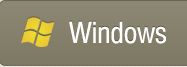
2. Get AirScreen Viewer for your android or windows device:

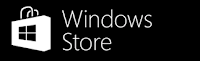
3. Now Open AirDuetScreen on your Android Device and Tap on computer you want the display extended from.In the below picture computer 192.168.1.106 is my Laptop so I would just hit on that.
4. And now the Display from the Selected computer will be extended to your Tablet or Android device.
See how AirScreen can help you be boost productivity:
Devices supported:
Now there is a limitation of AirScreen that it is not available for Mac or iOS so another Similar App like Duet Display and iDisplay could be the best alternative but I am afraid that these two are paid Software.They have their Secondary display Server Software free for the Mac / Windows whereas the Client display software are Paid.
Duet Display was the first app of its kind that allows you to use your iDevices as an extra display for your Mac using the Lightning or 30-pin cable.Duet display became very famous as it works on Lightning or 30-pin cable which reduces performance lag/ time Lag as compared to the wireless technology used to extend display.It allows you to use your iPad or iPhone as an extra display but isnt available for Android. It was developed by a team of ex-Apple engineers for the purpose of increasing productivity for engineers, musicians, designers, and artists.
Its very easy to setup,you need to download a Duet Display server on Windows / Mac which is free.And then download the Duet Display Client on your iPhone / iPad which cost you $9.99.And then just open the Duet Display App on your Mac or PC (for free) and on iOS. Connect your iDevice to your Mac using a lightning or 30 pin cable. ItsDone.After you install Duet Display, you can just drag windows off the side of your display,
No need to worry about firewall settings, Wi-Fi speed or your 802.11n network. Duet is secure, simple, and allows you to use your iOS and OS X devices in harmony.And feel free to use your touch screen for interaction with your new secondary display.
Features:
Devices supported:
Yes I am going to add my Sansung Galaxy Tablet as a secondary display to my Laptop wirelessly.
 |
| Extending the Windows 7 Display to Samsung Galaxy Tab |
The Tablet / iPad is an enormously useful little computer but when you’re sitting at your desktop or laptop you can’t easily use it in tandem with the larger computer.Rather than let it be lying unused. when you’re at your main computer, use it to extend your desktop. Whether you’re extending your laptop monitor for an instant second screen at the coffee shop or using it to park your Photoshop palettes while working at your desktop, it could be best for parking IM windows, application interfaces, and other small but useful widgets and gadgets that you’d like to keep an eye on but don’t want to clutter up your main screen with.I have seen engineers, musicians, designers, and artists to use multiple display to increase their productivity.
An engineer needs bigger screen space to perform multiple tasks running at a time in different softwares such as 3D Modeling software like Solid Works, CATIA, and 2d drafting software like AutoCAD and Inventor.Similarly a programmer, designer, artist and a musician also needs bigger screen space to run their multiple software at a time and to keep an eye on all the processes without much time lag.So using a Tablet / iPad or even a Android smart phone with bigger screen could be very helpful for engineers, musicians, designers, and artists.You can use these software to share spreadsheet or slide show in a meeting.Create something and share it with your audience. If youre a teacher, invite your students to join you for a beautiful demo. If youre on a meeting, share that spreadsheet with your partners. If youre having friends at your place, share family vacation photos.
Which Software should I use to extend our Desktop display to an Android phone/ Tablet or an iPad/iPhone?
There are numerous software available to extend your desktop to an iDevice or an Android device.Most of them are paid but some of them are free as well which works perfectly fine.They all have there own compatibility and limitations. Among the paid one the Duet Display, iDisplay, and Air Display are quite famous.But here I would be using the AirScreen free App to extend my display from a Windows PC to an Android device.
Here is the easiest setup of AirScreen to extend the display to your Tablet or Smart Phone
All of these secondary display software comes with a Server and a client. A server needs to be installed on Windows PC or Mac and the client software should be installed on your Android or iOS.They must be running for the display to be extended.
In order for Air Duet Screen to work, your computer and Android device must be connected to the same Wi-Fi network.
Like a wireless display, Air Duet Screen works in two ways:
(1) Extend your computer screen onto a second screen, or
(2) Move the special app onto your Android screen.
To Get Started:
1. Download and install free AirScreen Server for Desktop:
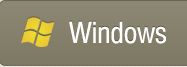
2. Get AirScreen Viewer for your android or windows device:

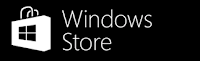
3. Now Open AirDuetScreen on your Android Device and Tap on computer you want the display extended from.In the below picture computer 192.168.1.106 is my Laptop so I would just hit on that.
 |
| AirScreen interface on Android |
4. And now the Display from the Selected computer will be extended to your Tablet or Android device.
 |
| Windows 10 Display extended to Android Phone |
5.Once the display is loaded onto the Android device then you can control the settings from the three dots option button.Tap on three dots and select Input Mode to change the mouse pointer or control the mouse from the Android.
 |
| Windows 10 Display extended to Android Phone as a secondary display |
6. When you get the Windows 10 display extended to your Android, you get two different Taskbar and the start menu. The one on your Android opens only on Android and the one on your Windows 10 PC open on PC screen.You can play around with the settings to change the way display is extended.It now gives me extra space to my work folder and some references I need while writing post.You could also try this on your Smart Phone.
 |
| Windows 10 Display extended to Android Phone as a secondary display |
See how AirScreen can help you be boost productivity:
- Turn your device into a wireless second display for PC at anytime and anywhere without Internet.
- You can extend main display via connected USB,it can provide the fast video play with more than 40 frames/sec of smooth display output.
- Extending your desktop,Move your Facebook window,QQ window, office window to your secondary monitor.
- You can see a movie in the main display and edit mails in second display.
- Share your screen with everyone in the room,If youre on a meeting, share that spreadsheet with your partners.
- Easily switch between portrait and landscape screen orientations.
- AirScreen not only gives you a wireless computer screen extender, but also works as a tablet input device.
- Fill your AirScreen screen with your utility apps such as mail,file manager, and Calculator.
- Secondary display with touch-interface is the right place fortool palettes of music and graphic editing applications,PowerPoint and music playback controls.
- Business: Move all of your Office palettes and inspector windows onto AirScreen, and let your document fill the screen.
Devices supported:
- All iPhones with iOS 7.0 and later
- All iPads with iOS 7.0 and later
- All Macs with 10.9 (Mavericks) and later
- All PCs with Windows 7 or later
Now there is a limitation of AirScreen that it is not available for Mac or iOS so another Similar App like Duet Display and iDisplay could be the best alternative but I am afraid that these two are paid Software.They have their Secondary display Server Software free for the Mac / Windows whereas the Client display software are Paid.
Duet Display was the first app of its kind that allows you to use your iDevices as an extra display for your Mac using the Lightning or 30-pin cable.Duet display became very famous as it works on Lightning or 30-pin cable which reduces performance lag/ time Lag as compared to the wireless technology used to extend display.It allows you to use your iPad or iPhone as an extra display but isnt available for Android. It was developed by a team of ex-Apple engineers for the purpose of increasing productivity for engineers, musicians, designers, and artists.
Its very easy to setup,you need to download a Duet Display server on Windows / Mac which is free.And then download the Duet Display Client on your iPhone / iPad which cost you $9.99.And then just open the Duet Display App on your Mac or PC (for free) and on iOS. Connect your iDevice to your Mac using a lightning or 30 pin cable. ItsDone.After you install Duet Display, you can just drag windows off the side of your display,
 |
| Duet Display use by a Musician |
 |
| Duet Display- Secondary display App |
No need to worry about firewall settings, Wi-Fi speed or your 802.11n network. Duet is secure, simple, and allows you to use your iOS and OS X devices in harmony.And feel free to use your touch screen for interaction with your new secondary display.
Features:
- Lag Free
- Plug and Play Setup
- 60 Frames Per Second
- Retina Display (optional)
- Secure Wired Connection
- Touch Enabled
Devices supported:
- All iPhones with iOS 7.0 and later
- All iPads with iOS 7.0 and later
- All Macs with 10.9 (Mavericks) and later
- All PCs with Windows 7 or later
********End Of Article *********
Incoming search terms
secondary display,extend display to android,extend monitor to ios,experiment with secondary display.Duet Display- Secondary display App,android as a secondary display,iOS as secondary display,iphone/ipad a secondary display to your PC.
Available link for download
Subscribe to:
Posts (Atom)