Showing posts with label guide. Show all posts
Showing posts with label guide. Show all posts
Monday, March 27, 2017
Encrypted Files encrypted extension Malware Removal Guide
Encrypted Files encrypted extension Malware Removal Guide
If all your files are encrypted with an .encrypted extension then your computer is infected with the Crypt0L0cker ransomware. Its very similar to the CryptoLocker but encrypts files in a slightly different way. It basically scans your computer and encrypts any files that do not match an exclude list (a list of files that cyber criminals think could cause a problem with Windows, mostly system files). Once a file is encrypted this ransomware appends the .encrypted extension to the file name, so for example your Word document becomes project.docx.encrypted instead of just project.docx. The same thing happens to all other files that are encrypted. They become inaccessible and you cant just simply decrypt them because Crypt0L0cker uses a rather sophisticated and strong encryption algorithm. When a file is encrypted it will append the .encrypted extension to the file name.
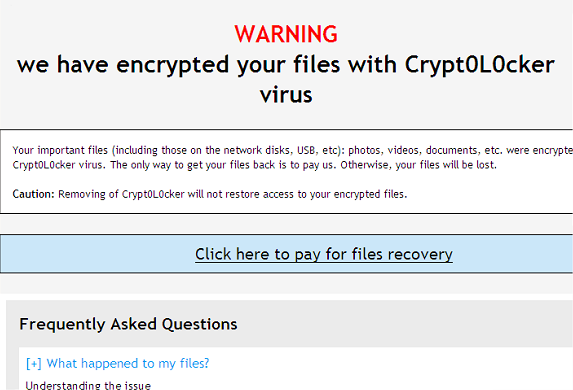
The majority of people working or playing with computers have heard of a good number of the assorted malicious software programs that are out there. We all know the threat of Trojan Horses, the sinister tactics of Spyware, the aggravating Adware and the pest that is Potentially Unwanted Programs, and lets not forget vicious viruses. However there is one type of malware that never seems to garner the same levels of notoriety as its cousins, and that is something named Ransomware. So what exactly is Crypt0L0cker ransomware and is it something that you should be overly concerned about if its not as well known? In a word: yes. Crypt0L0cker most definitely IS something you should know a little more about, and do your utmost to protect yourself from.
Here we are going to take a closer look at what ransomware is, how it spreads itself, what it can do to your files and PC - and more importantly - how you protect yourself from becoming a victim.
How does ransomware take control of your PC?
The Crypt0L0cker (.encrypted) ransomware is spread in a number of different ways; all of them seemingly innocuous, and therefore increasing the chances of us falling prey to the malware. Sometimes this ransomware is disseminated by email attachments or in links in mails or instant messages. Just a few days ago the AFP warned about AFP traffic infringement scam that distributed this ransomware.
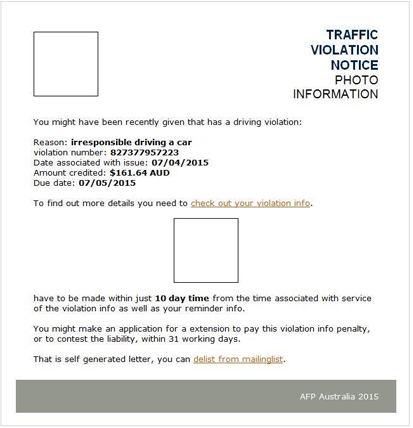
The Trojan dropper is detected as TR/Crypt.Xpack.197573, Trj/RansomCrypt.C and Win32:Crypt-SAR [Trj]. Some users got caught by this virus campaign and immediately noticed that all jpeg, pdf and doc files had the extension ".encrypted" after them. Other variants of this ransomware are unleashed by programs or even entire websites that have been infected by it. So what do you need to do to lower your likelihood of being attacked? You need to be careful when opening emails and instant messages – especially if you dont know the sender – and of course you should exercise extreme caution when opening attachments, images, files or links within them. You also need to be very careful when downloading apps or programs in case they have been compromised. Its hard to say that you should also watch what websites you visit, as any site can be targeted by malware but the general rule of thumb is to avoid anything that your instincts tell you is low quality or contains dubious content.
What is Crypt0L0ckers MO?
Ransomware, as you may have already guessed, exists to extract money from you in the form of a ransom. And to do this it needs to hold something hostage, in this case, your computer.
A ransomware attack paralyses your operating system, leaving you unable to open files or programs. When you try, youll be hit with a ransom note sent by email or displayed on your screen telling you that you have been found to have downloaded illegal or pirated software or accessed a website of an illicit nature. It then demands a sum of money in return for the release of your documents or system.
Even worse, some ransomware will tell you that you are now on a watch list and about to be investigated for your alleged cyber crimes by the government or police! Clearly this is to convince you to pay the ransom, however, dont give in, but follow the steps in the removal guide below. First, you should remove the ransomware and any other related malware from your computer. Secondly, dont pay the ransom and try to restore your files with the tools listed below. If you back up your files regularly, you can retrieve some of your information, if not all of it, if your files suddenly become encrypted and have this odd *.encrypted extension. If you dont have any backups then you can try to restore at least some of your files with Shadow Explorer and other Windows system tools. If you have any questions, please leave a comment down below. Good luck and be safe online!
Written by Michael Kaur, http://deletemalware.blogspot.com
Step 1: Removing Crypt0L0cker (.encrypted) and related malware:
Before restoring your files from shadow copies, make sure Crypt0L0cker virus is not running. You have to remove this malware permanently. Thankfully, there are a couple of anti-malware programs that will effectively detect and remove this malware from your computer.
1. First of all, download and install recommended anti-malware scanner. Run a full system scan and remove detected malware.

2. Then, download ESET Online Scanner and run a second scan to make sure there are no other malware running on your computer.
Thats it! Your computer should be clean now and you can safely restore your files. Proceed to Step 2.
Step 2: Restoring files encrypted by Crypt0L0cker (.encrypted) virus:
Method 1: The first and best method is to restore your files from a recent backup. If you have been regularly performing backups, then you should use your backups to restore your files.
Method 2: Try to restore previous versions of files using Windows folder tools. To learn more, please read Previous versions of files.
Method 3: Using the Shadow Volume Copies:
1. Download and install Shadow Explorer. Note, this tool is available with Windows XP Service Pack 2, Windows Vista, Windows 7, and Windows 8.
2. Open Shadow Explorer. From the drop down list you can select from one of the available point-in-time Shadow Copies. Select drive and the latest date that you wish to restore from.
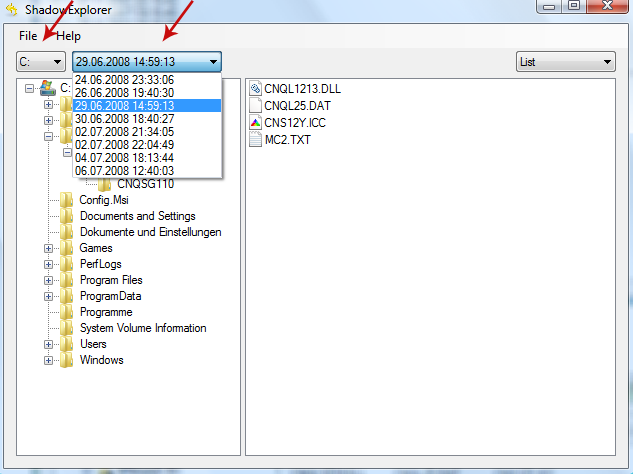
3. Righ-click any encrypted file or entire folder and Export it. You will then be prompted as to where you would like to restore the contents of the folder to.
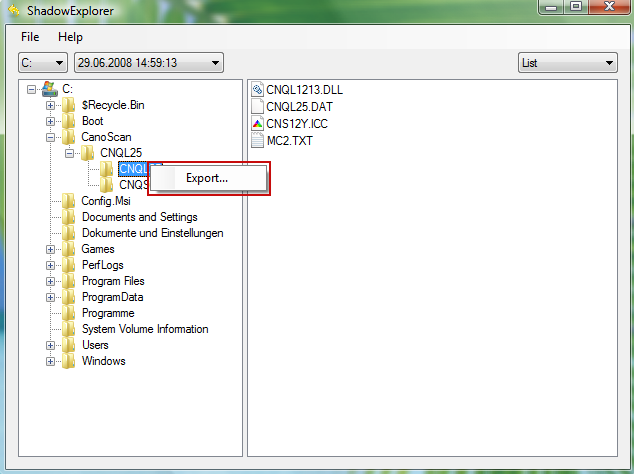
Hopefully, this will help you to restore all encrypted files or at least some of them.
Available link for download
Friday, March 17, 2017
Consumer Regulation Guide for Online Businesses Infographic
Consumer Regulation Guide for Online Businesses Infographic
The Consumer regulations guide for online businesses. Getting your online terms and conditions right!

[Waterfront Solicitors LLP provide expertise in Commercial Contracts. Designed by Reflect Digital]
Available link for download
Labels:
businesses,
consumer,
for,
guide,
infographic,
online,
regulation
Wednesday, March 15, 2017
CryptoWall aaa Extension Ransomware Removal Guide
CryptoWall aaa Extension Ransomware Removal Guide
A new variant of CryptoWall 3.0 ransomware not only encrypts your files but also appends .aaa after the original file name and extension, for example report.docx.aaa or statistics.xls.aaa. This new variant also drops slight modified ransom notes restore_files_hprjq.html and restore_files_hprjq.txt files in each folder where at least one file has been encrypted.
What is CryptoWall ransomware?
There are a few different ways that CryptoWall 3.0 is spread. It may be attached as a file or link in an email or instant messenger chat. It can infect you via a drive by installation which is when you visit a website that was compromised by ransomware. Or you might have downloaded a program or app which was pre-infected. All of these methods are things that can affect each and every one of us, which is why you need to know what ransomware can do – and then take more care when youre online, whether youre checking email or downloading files.

What does CryptoWall do once its infected your computer?
It isnt shy and retiring and it wont hide in the shadows, running on your PC without your knowledge while it does its damage. You will know pretty much straight away once you have been infected by it. Ransomwares trick is to kidnap your files so that you cant access them, and then demand that you pay a ransom to be given access to them again. The CryptoWall 3.0 usually encrypts the files and tells you it will send you a code to decrypt them once you have paid up. This particular variant also appends .aaa extension to the encrypted files and displays modified ransom note. Content of the restore_files_hprjq.txt ransom note:
______!!!!!!!!!!!!!!!!!!!!!!!!!!!!!!!!!!!!!!!!!!______________
What happened to your files ?
All of your files were protected by a strong encryption with RSA-2048 using CryptoWall 3.0.
More information about the encryption keys using RSA-2048 can be found here: http://en.wikipedia.org/wiki/RSA_(cryptosystem)
What does this mean ?
This means that the structure and data within your files have been irrevocably changed, you will not be able to work with them, read them or see them,
it is the same thing as losing them forever, but with our help, you can restore them.
How did this happen ?
Especially for you, on our server was generated the secret key pair RSA-2048 - public and private.
All your files were encrypted with the public key, which has been transferred to your computer via the Internet.
Decrypting of your files is only possible with the help of the private key and decrypt program, which is on our secret server.
What do I do ?
Alas, if you do not take the necessary measures for the specified time then the conditions for obtaining the private key will be changed.
If you really value your data, then we suggest you do not waste valuable time searching for other solutions because they do not exist.
But one of the scariest things about CryptoWall 3.0 ransomware is the way in which it presents its demands for money. First of all youll be sent an email or shown a pop up window telling you that youve been caught looking at illicit web content or illegally downloading files, which is why you files have been locked. It will tell you that once youve paid a fine to atone for this misbehavior, your files will be unlocked, or youll be sent the decryption code.
A word of warning: this is a scammer you are dealing with here and there are countless stories about people paying the ransom only to not hear another word and be left with encrypted and inaccessible files.
Protect yourself from ransomware
Do your best to avoid this stressful – and potentially expensive – scenario and install some reputable security software today. Also, backup your files at least once a week. Doing so will certainly safe you time, money and headaches.
How to get my files back?
If you have a recent backup, wipe your hard disk and reinstall your files. If you dont, try Shadow Explorer program or search your computer for previous versions of files. If you are lucky enough you may find files that were not encrypted and renamed to .aaa. But before restoring your files, please remove the ransomware and related malware files from your computer. To do so, please follow the steps in the removal guide below. If you have any questions, please leave a comment down below. Good luck and be safe online!
Written by Michael Kaur, http://deletemalware.blogspot.com
Step 1: Removing CryptoWall 3.0 ransomware and related malware:
Before restoring your files from shadow copies, make sure the CryptoWall is not running. You have to remove this malware permanently. Thankfully, there are a couple of anti-malware programs that will effectively detect and remove this malware from your computer.
1. First of all, download and install recommended anti-malware scanner. Run a full system scan and remove detected malware.

Important! If you cant download or run it, please restart your computer in Safe Mode with Networking or Safe Mode and try again.
2. Then, download ESET Online Scanner and run a second scan to make sure there are no other malware running on your computer.
Thats it! Your computer should be clean now and you can safely restore your files. Proceed to Step 2.
Step 2: Restoring files encrypted by CryptoWall 3.0 virus:
Method 1: The first and best method is to restore your files from a recent backup. If you have been regularly performing backups, then you should use your backups to restore your files.
Method 2: Try to restore previous versions of files using Windows folder tools. To learn more, please read Previous versions of files.
Method 3: Using the Shadow Volume Copies:
1. Download and install Shadow Explorer. Note, this tool is available with Windows XP Service Pack 2, Windows Vista, Windows 7, and Windows 8.
2. Open Shadow Explorer. From the drop down list you can select from one of the available point-in-time Shadow Copies. Select drive and the latest date that you wish to restore from.
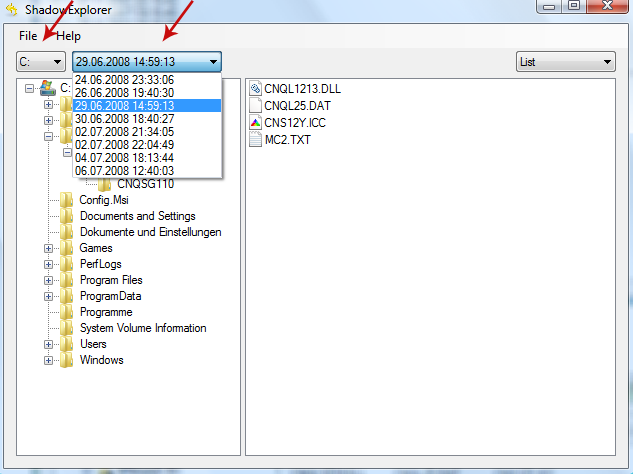
3. Righ-click any encrypted file or entire folder and Export it. You will then be prompted as to where you would like to restore the contents of the folder to.
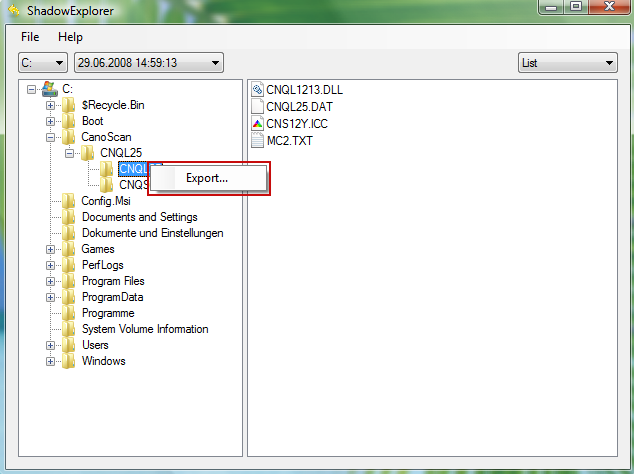
Hopefully, this will help you to restore all encrypted files or at least some of them.
Available link for download
Labels:
aaa,
cryptowall,
extension,
guide,
ransomware,
removal
Sunday, March 12, 2017
Dregol com Browser Hijacker Removal Guide
Dregol com Browser Hijacker Removal Guide
Dregol.com is a browser hijacker that is bundled with freeware and Potentially Unwanted Programs (PUPs). You might not know the complete story about browser hijackers and Potentially Unwanted Programs, it is quite likely that you know that they are not something you want on your PC. But why is that and are browser hijackers really worth a whole article to themselves? I think they are and Im going to explain just what browser hijackers are and how you prevent one from infecting your computer.
What is dregol.com?
Lets start with the basics; a browser hijacker is something that has been designed to hijack your browser. And by that I mean dregol.com takes over your computer, removes home page, search engine or tool bar and swaps all or one of them with its own brand replacements, in this case Dregol Search.

The reason it does this is so that it can redirect the searches you make on the internet, meaning instead of you ending up on that cheap flight booking or automobile price comparison website, youll be sent elsewhere – somewhere the dregol.coms programmer wants you to visit – and very likely somewhere where you have absolutely zero interest in being. And it really doesnt matter whether you type in keywords, search terms or a complete URL; if your browser has been hijacked by Dregol Search, it will take you exactly where it wants to.
How is dregol.com installed?
Normally browser hijackers are installed as a bundle – i.e. they are cunningly packaged with another app or program. And they are not too open about the fact that they are billing themselves as an add-on program either – but more of that later. Your problem is you need to download a program or tool but chances are, if youre unlucky enough, youll also be downloading the dregol.com browser hijacker. And if you think youre safe because you dont download pirated software or illegal TV shows or music, we hate to break it to you, but youre not. Anything is fair game for a browser hijacker.
So how can I stop this from happening?
First things first; if you dont have a decent anti-malware software installed on your computer you are quite simply playing Russian Roulette with your online safety. Not sure you have one or if the one thats installed is up to date? Check it as soon as you finish reading this! Security software MUST be fully up to date to give it the advantage over the latest strains of malware – and that includes PUPs and browser hijackers. In a similar vein, make certain that your computer has all of Microsofts latest security patches so that you have optimum protection from the ground up. And just as your anti-malware should be up to the minute you should also check that other programs or apps you have installed are the newest versions as well. Last but not least, when you are downloading something make sure you read all the small print. As we mentioned earlier because dregol.com will be mentioned as an add-on app, youll need to know whether to uncheck boxes or abort the installation altogether. To remove it from your computer, please follow the steps in the removal guide below. If you have any questions, please leave a comment down below. Good luck and be safe online!
Written by Michael Kaur, http://deletemalware.blogspot.com
Dregol.com Removal Guide:
1. First of all, download recommended anti-malware software and run a full system scan. It will detect and remove this infection from your computer. You may then follow the manual removal instructions below to remove the leftover traces of this infection. Hopefully you wont have to do that.

2. Remove Dregol.com related programs from your computer using the Add/Remove Programs control panel (Windows XP) or Uninstall a program control panel (Windows 7 and Windows 8).
Go to the Start Menu. Select Control Panel ? Add/Remove Programs.
If you are using Windows Vista or Windows 7, select Control Panel ? Uninstall a Program.

If you are using Windows 8, simply drag your mouse pointer to the right edge of the screen, select Search from the list and search for "control panel".

Or you can right-click on a bottom left hot corner (formerly known as the Start button) and select Control panel from there.

3. When the Add/Remove Programs or the Uninstall a Program screen is displayed, scroll through the list of currently installed programs and remove the following programs:
- Dregol Search
- Go_Dregol
- GoSave

If you are using Windows Vista, Windows 7 or Windows 8, click Uninstall up near the top of that window. When youre done, please close the Control Panel screen.
Remove Dregol.com from Google Chrome:
1. Click on Chrome menu button. Go to Tools ? Extensions.

2. Click on the trashcan icon to remove Go_Dregol 2.0, Dregol Search, BookmarkTube extensions.
3. Then select Settings. Scroll down the page and click Show advanced settings.

4. Find the Reset browser settings section and click Reset browser settings button.

5. In the dialog that appears, click Reset.
6. Right-click Google Chrome shortcut you are using to open your web browser and select Properties.
7. Select Shortcut tab and remove "http://www.dregol.com...." from the Target field and click OK to save changes. There should be only the path to Chrome executable file.
Remove Dregol.com from Mozilla Firefox:
1. Open Mozilla Firefox. Go to Tools ? Add-ons.

2. Select Extensions. Remove Dregol, Dregol Search, BookmarkTube browser extensions. Close Add-ons manger.
3. In the URL address bar, type about:config and hit Enter.

Click Ill be careful, I promise! to continue.

In the search filter at the top, type: dregol
Now, you should see all the preferences that were changed by www.dregol.com. Right-click on the preference and select Reset to restore default value. Reset all found preferences!
4. Right-click the Mozilla Firefox shortcut you are using to open your web browser and select Properties.
5. Select Shortcut tab and remove "http://www.dregol.com...." from the Target field and click OK to save changes. There should be only the path to Firefox executable file.
Remove Dregol.com from Internet Explorer:
1. Open Internet Explorer. Go to Tools ? Manage Add-ons.

2. Select Search Providers. First of all, choose Live Search search engine and make it your default web search provider (Set as default).
3. Select Dregol Search and click Remove to remove it. Close the window.
4. Right-click the Internet Explorer shortcut you are using to open your web browser and select Properties.
5. Select Shortcut tab and remove "http://www.dregol.com...." from the Target field and click OK to save changes. Basically, there should be only the path to Internet Explorer executable file.
Available link for download
Friday, January 27, 2017
Delta homes Removal Guide
Delta homes Removal Guide
Delta-homes is a browser hijacker that modifies your web browser settings and changes your home page and default search engine to http://www.delta-homes.com. It can seem like its getting harder and harder to spend any amount of time online and not put yourself in harms way of being infected by malware or a virus. With online attacks now big business for the thousands of phishers, scammers and other cyber criminals, its harder than ever before to stay safe. And unlike before when avoiding infection meant simply avoiding illegal downloads, pirated software and adult content websites, now anything, everything and everyone is fair game in an attackers eyes.
Browser hijackers
Just one more thing that have been designed to cause us irritation when were browsing the internet, delta-homes and similar browser hijackers, search engines that will, without warning, take the place of your existing ones. Youll log on to your computer only to find that delta-homes.com has got rid of your existing one for you and replaced it. Thatd be fine if the replacement home page was better than your original - or at least equal to it in functionality – but that wont be the case. After all, the major search engines and operating systems know what theyre doing when it comes to giving you search capabilities – more so, Im willing to bet, than some bedroom programmer/spammer. Unlike most browser hijackers, it displays different home pages for users from different regions, in other words it has a pretty decent localization module. However, thats not really useful and probably wont convince you to use it instead of Google or Bing. Besides, its actually a pseudo search engine because it redirects users to govome.inspsearch.com and other websites that simply grab search results from Yahoo or Google.

If youve had a new delta-homes home page foisted upon you, chances are youre wondering how to stop it from happening again in the future. Well unfortunately there is no great catch all answer to the problem but, of course, there are a number of practical steps you can take; exercising more caution when youre using the internet being just one of them.
Of course, installing a good anti-malware program on your PC is your first line of defense in the war against online parasites and this will stand you in far better stead of staying safe when youre connected to the World Wide Web. However the problem is that when it comes to browser hijackers, the fact that they are designated potentially unwanted can lead many anti-malware solutions to be fooled by them and view them as potentially wanted instead. Its two sides of the same coin.
What does delta-homes do?
It has quite a few unappealing features. Delta-homes might download adware onto your PC so that youll be subjected to non-stop pop-up adverts. It generally makes your computer run more slowly and it can cause your internet connection to slow down or keep crashing too. And of course, as mentioned a moment ago, one of its very favorite things to do is to hijack your browser and and change your home page to delta-homes. And in the majority of cases, these browser hijackers are merely a means for manipulating your web searches and redirecting them to websites that the browser hijackers programmers wants you to visit instead of the destination you were aiming for.
How does delta-homes end up on your PC?
Delta-homes is normally packaged with other programs, meaning when you download Program A you could also be downloading a browser hijacker! The solution: read license agreements properly and check or uncheck boxes mentioning add-ons.
How do I remove delta-homes?
Delta-homes removal can be a tedious task. It modifies browser settings and also makes modifications to Windows registry. Hopefully, the removal guide below will help you to remove this browser hijacker from your computer. If you have any questions, please leave a comment down below. Good luck and be safe online!
Written by Michael Kaur, http://deletemalware.blogspot.com
Delta-homes Removal Guide:
1. First of all, download recommended anti-malware software and run a full system scan. It will detect and remove this browser hijacker from your computer. You may then follow the manual removal instructions below to remove the leftover traces of this infection. Hopefully you wont have to do that.

2. Uninstall delta-homes related programs from your computer using the Add/Remove Programs control panel (Windows XP) or Uninstall a program control panel (Windows 7 and Windows 8).
Go to the Start Menu. Select Control Panel ? Add/Remove Programs.
If you are using Windows Vista or Windows 7, select Control Panel ? Uninstall a Program.

If you are using Windows 8, simply drag your mouse pointer to the right edge of the screen, select Search from the list and search for "control panel".

Or you can right-click on a bottom left hot corner (formerly known as the Start button) and select Control panel from there.

3. When the Add/Remove Programs or the Uninstall a Program screen is displayed, scroll through the list of currently installed programs and remove eSave Security Control, GoPlayer, Desk 365 and any other recently installed application. It wont be listed as delta-homes.com in the currently installed programs list. So, either look for applications mentioned here or try to remember what software you installed recently. Its probably the culprit.

Simply select the application and click Remove. If you are using Windows Vista, Windows 7 or Windows 8, click Uninstall up near the top of that window. When youre done, please close the Control Panel screen.
Remove delta-homes from Google Chrome:
1. Click on Customize and control Google Chrome icon. Select Settings.

2. Click Set pages under the On startup.

Remove delta-homes.com by clicking the "X" mark as shown in the image below.

3. Click Show Home button under Appearance. Then click Change.

Select Use the New Tab page and click OK to save changes.

4. Click Manager search engines button under Search.

Select Google or any other search engine you like from the list and make it your default search engine provider.

Select delta-homes.com from the list and remove it by clicking the "X" mark as shown in the image below.

5. Right-click the Google Chrome shortcut you are using to open your web browser and select Properties.
6. Select Shortcut tab and remove "http://www.delta-homes.com...." from the Target field and click OK to save changes. Basically, there should be only the path to Chrome executable file. Nothing more.

Remove delta-homes from Mozilla Firefox:
1. In the URL address bar, type about:config and hit Enter.

Click Ill be careful, I promise! to continue.

In the search filter at the top, type: delta-homes

Now, you should see all the preferences that were changed by delta-homes. Right-click on the preference and select Reset to restore default value. Reset all found preferences!

4. Right-click the Mozilla Firefox shortcut you are using to open your web browser and select Properties.
5. Select Shortcut tab and remove "http://www.delta-homes.com...." from the Target field and click OK to save changes. Basically, there should be only the path to Firefox executable file.

Remove delta-homes in Internet Explorer:
1. Open Internet Explorer. Go to Tools ? Manage Add-ons.

2. Select Search Providers. First of all, choose Live Search search engine and make it your default web search provider (Set as default).
3. Select delta-homes.com and click Remove to remove it. Close the window.
4. Right-click the Internet Explorer shortcut you are using to open your web browser and select Properties.
5. Select Shortcut tab and remove "http://www.delta-homes.com...." from the Target field and click OK to save changes. Basically, there should be only the path to Internet Explorer executable file.

6. Finally, go to Tools ? Internet Options and restore your home page to default. Thats it!
Available link for download
Wednesday, January 25, 2017
Encrypted Files zzz extension Ransomware Removal Guide
Encrypted Files zzz extension Ransomware Removal Guide
A virus appended all files with .zzz extension? Unfortunately, your computer is infected with a variant of Alpha Crypt ransomware. Some users reported that they got a ransom note "restore_files_qfprl.txt" saying its the CryptoWall 3.0 ransomware once their files were encrypted and extensions changed to .zzz. However, I dont think its true simply because this particular ransom virus does not remove shadow copies whereas CryptoWall 3.0 does remove shadow copies and even takes the extra step by removing original files from mapped network drives. Whether youre an individual home user, a small business or running a large enterprise, none of us are immune to this ransomware attack. And the worrying part is that most hackers, attackers and malware users choose to target the easy option – so that means you or me on our home computers, and small or medium sized businesses.
A closer look at crypto-virus that adds a file extension .zzz to all files
Okay, Im going to take a wild guess and assume that you are not at great risk of being kidnapped. Well, not personally that is - but what about your computer? Ransomware can, and will if you are unlucky enough to be infected, hijack your operating system and hold your files and documents to ransom. Let’s take a closer look at what it can do. One of the new kids on the malware block and a program that you do need to be aware of is something called ransomware. This thoroughly unpleasant software can have a not inconsiderable financial impact on you and can also result in a great deal of stress as well. This ransomware infects you during a drive-by installation, meaning that it downloads itself onto your PC instantly if you have visited a compromised website. This will set into motion a string of decidedly unfortunate events. Unbeknown to you, youve visited this infected website, you carry on browsing the web, and the next thing you know is that your computer has frozen. Most of the time, it comes packed with Trojan downloaders and Trojan droppers that are distributed via infected websites using various exploit kits. It also comes as an email attachment, so be very careful when opening attached files even from people you know.
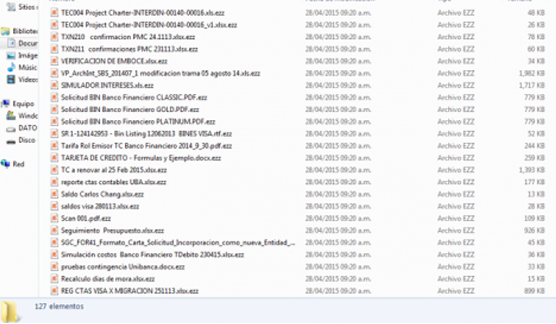
Once installed, it will search your computer for all data files and encrypt them using RSA-2048 crypto algorithm. Its a very strong algorithm which cant be brute forced or braked in any other way unless you have a super computer at home. What makes this ransom virus unique is that it adds a file extension .zzz to all encrypted files. For example, if your original file is resume.doc it becomes resume.doc.zzz. Encrypted files can not be decrypted or opened by any other program than the decryptor tool created by cyber criminals who created this virus. In order to get the decryptor you need to pay the ransom, usually $300 or even more.
How to react to .zzz ransomware
It can be tempting to throw money at the problem to make it go away and to unlock your PC. But thats the wrong move – whether youve accessed sites of a disreputable nature or not. For a start, no law enforcement agency would act in this way – so do not even think that you should pay anything. If you do you are simply creating a snowball effect by buying into a fraudulent operation and showing these people that crime does pay. Seek help from a professional repair person or use the removal guide below.
How to get my files back?
If you have a recent backup, wipe your hard disk and reinstall your files. If you dont, try Shadow Explorer program or search your computer for previous versions of files. If you are lucky enough you may find files that were not encrypted and renamed to .zzz. But before restoring your files, please remove the ransomware and related malware files from your computer. To do so, please follow the steps in the removal guide below. If you have any questions, please leave a comment down below. Good luck and be safe online!
Written by Michael Kaur, http://deletemalware.blogspot.com
Step 1: Removing .zzz extension ransomware and related malware:
Before restoring your files from shadow copies, make sure the ransomware is not running. You have to remove this malware permanently. Thankfully, there are a couple of anti-malware programs that will effectively detect and remove this malware from your computer.
1. First of all, download and install recommended anti-malware scanner. Run a full system scan and remove detected malware.

Important! If you cant download or run it, please restart your computer in Safe Mode with Networking or Safe Mode and try again.
2. Then, download ESET Online Scanner and run a second scan to make sure there are no other malware running on your computer.
Thats it! Your computer should be clean now and you can safely restore your files. Proceed to Step 2.
Step 2: Restoring files encrypted by .zzz extension virus:
Method 1: The first and best method is to restore your files from a recent backup. If you have been regularly performing backups, then you should use your backups to restore your files.
Method 2: Try to restore previous versions of files using Windows folder tools. To learn more, please read Previous versions of files.
Method 3: Using the Shadow Volume Copies:
1. Download and install Shadow Explorer. Note, this tool is available with Windows XP Service Pack 2, Windows Vista, Windows 7, and Windows 8.
2. Open Shadow Explorer. From the drop down list you can select from one of the available point-in-time Shadow Copies. Select drive and the latest date that you wish to restore from.
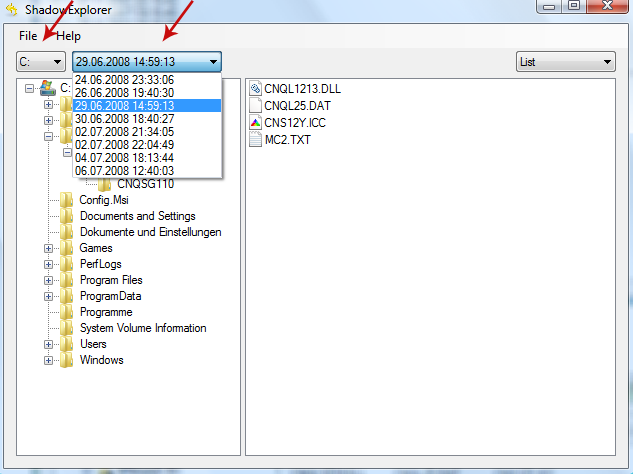
3. Righ-click any encrypted file or entire folder and Export it. You will then be prompted as to where you would like to restore the contents of the folder to.
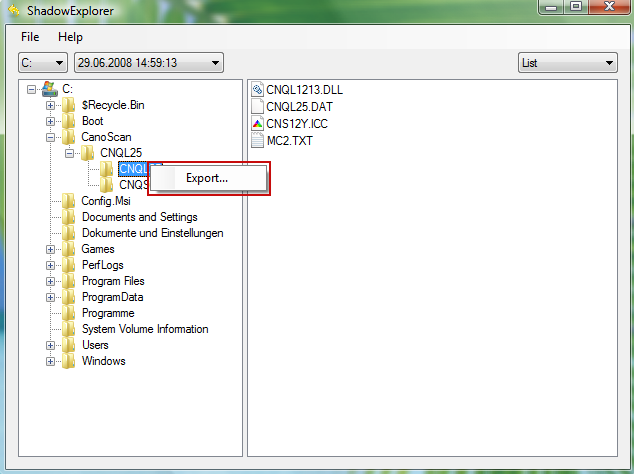
Hopefully, this will help you to restore all encrypted files or at least some of them.
Available link for download
Tuesday, January 3, 2017
Fake Plugin Activity 2 Removal Guide
Fake Plugin Activity 2 Removal Guide
Fake Plugin Activity 2 signature detects attempts to download adware and rogue web browser extensions on your computer. If you keep getting this notification then your computer is either already infected with a rogue browser extension or theres a program that attempts to download and install it. As you may know, rogue browser extensions can pose like legitimate extensions but when installed can display intrusive adverts or even track your browsing history. Usually, rogue browser extensions come packed with adware like SalePlus or ActiveDeals. When adware attempts to install a rogue browser extension on your computer or tries to download additional files that can cause further damage the Nortons virus signature Fake Plugin Activity 2 activates and stops the attack.
When youve been infected by adware or a rogue browser extension its just one more thing that most of us dont have the time, patience or inclination to deal with on top of all the other things we have to worry about. When youve got deadlines to meet or gaming levels to beat, getting waylaid by something such as Fake Plugin Activity 2 is the last thing you need. However, you need to remove adware and rogue browser extensions from your computer as soon as possible.
What is adware?
Adware is program that displays adverts on your computer. Most adware programs install rogue browser extensions to track your web browsing habits and search terms. This information is used to deliver more targeted adverts. Rogue browser extensions are also used to display ads on your web browser. When a rogue browser extension attempts to download an advert from a web sever it triggers the Fake Plugin Activity 2 signature. Thats why you keep getting "Fake Plugin Activity 2 Detected" alert about infected computer and serious security threats.
Another problem is that adware has not been designed with good intentions in mind: it doesnt care if your browsing and internet searches are now easier or more fruitful. It has other things in mind.
What can adware do to your computer?
Not only display ads, obviously. Adware programs have been created to install new applications – such as rogue web browser extensions – on your computer. Some adware programs also inundate you with relentless pop-up adverts while others will send all of your internet search queries to websites of the programmers choice – no matter what URL or keywords you typed in.
And thats not all because aside from their capability to hijack your browser, they can also weaken your operating system, causing vulnerabilities in your PCs security and opening you up to further abuse and Fake Plugin Activity 2 attack from even more serious types of malicious software.
How does adware get onto your computer in the first place?
In the majority of cases adware programs are installed alongside another program – in particular free software – known as freeware, or files that are shared - shareware. However, they can also package themselves with reputable programs. Because the adware is bundled with this program, when you download that, you also download the rogue browser extension.
How do you avoid installing it?
First and foremost, the biggest thing to remember is to pay attention when youre downloading software. Read the small print in the license agreement properly and make sure you uncheck (or check) any boxes that say add-on programs or added extras are included. Note that boxes may be checked to automatically install the adware or rogue browser extension, so please do take a few moments to read the agreement properly. If its already too late and you keep getting Fake Plugin Activity 2 notifications like every five minutes or so, please follow the steps in the removal guide below. Good luck and be safe online!
Written by Michael Kaur, http://deletemalware.blogspot.com
Fake Plugin Activity 2 Removal Guide:
1. First of all, download anti-malware software and run a full system scan. It will detect and remove this infection from your computer. You may then follow the manual removal instructions below to remove the leftover traces of this malware. Hopefully you wont have to do that.

2. Remove Fake Plugin Activity 2 related programs from your computer using the Add/Remove Programs control panel (Windows XP) or Uninstall a program control panel (Windows 7 and Windows 8).
Go to the Start Menu. Select Control Panel ? Add/Remove Programs.
If you are using Windows Vista or Windows 7, select Control Panel ? Uninstall a Program.

If you are using Windows 8, simply drag your mouse pointer to the right edge of the screen, select Search from the list and search for "control panel".

Or you can right-click on a bottom left hot corner (formerly known as the Start button) and select Control panel from there.

3. When the Add/Remove Programs or the Uninstall a Program screen is displayed, scroll through the list of currently installed programs and remove the following:
- ActiveDeals
- GoSave
- SalePlus
- SaveNewaAppz
- and any other recently installed application

Simply select each application and click Remove. If you are using Windows Vista, Windows 7 or Windows 8, click Uninstall up near the top of that window. When youre done, please close the Control Panel screen.
Remove Fake Plugin Activity 2 related extensions from Google Chrome:
1. Click on Chrome menu button. Go to Tools ? Extensions.

2. Click on the trashcan icon to remove ActiveDeals, SalePlus, MediaPlayerV1, Gosave, HD-Plus 3.5 and other extensions that you do not recognize.
If the removal option is grayed out then read how to remove extensions installed by enterprise policy.

Remove Fake Plugin Activity 2 related extensions from Mozilla Firefox:
1. Open Mozilla Firefox. Go to Tools ? Add-ons.

2. Select Extensions. Click Remove button to remove ActiveDeals, SalePlus, Gosave, MediaPlayerV1, HD-Plus 3.5 and other extensions that you do not recognize.
Remove Fake Plugin Activity 2 related add-ons from Internet Explorer:
1. Open Internet Explorer. Go to Tools ? Manage Add-ons. If you have the latest version, simply click on the Settings button.

2. Select Toolbars and Extensions. Click Remove/Disable button to remove the browser add-ons listed above.
Available link for download
Subscribe to:
Posts (Atom)